How many of you install games outside Steam on your Decks? Do you find the process easy?
I’m a hobbyist game developer myself, and I’m looking into making games especially designed for the Steam Deck. However, for freeware games, the $100 price per title on the Steam store is a bit too steep. I wish there was an easy-to-use alternative store on the Deck, but since that’s not the case, I’m wondering if it would make any sense to develop games for the Deck and publish them, for example, on Itch.io.
(As a proof of concept, I created this step-by-step guide for a hacky Steam Deck version of my old game, Soccer Physics. I think it still applies, even though it’s a year-old build/guide: https://www.ottoojala.com/soccerphysicssteamdeck/ )

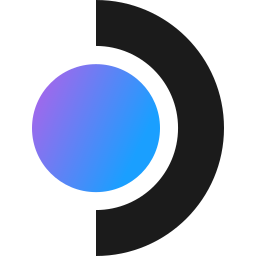
Windows doesn’t even see the Steam drive, it entirely runs from the SSD.
I used one of these:
https://shop.kingston.com/products/xs2000-external-ssd?variant=40686324875456
Install process:
Following the instructions here:
https://www.digitaltrends.com/computing/how-to-install-windows-steam-deck/
I downloaded a Windows 11 .iso image from Microsoft:
https://www.microsoft.com/software-download/windows11
A disk imaging tool called “Rufus”:
https://rufus.ie/en/
And the Windows Steam Deck Drivers:
https://help.steampowered.com/en/faqs/view/6121-ECCD-D643-BAA8
I did this all on a PC to prep the Kingston drive, installing to it instead of a MicroSD card.
Booting on the Steam Deck then works flawlessly. Hold down volume, tap power, wait for the beep, the boot menu appears, boot from the Kingston drive.
Windows boots in portrait mode, which is fine, that’s to be expected. You can corect it when finished.
Like any good Windows installation, it requires a few re-boots. Booting from USB though and re-starting is NOT a hard shutdown though and holding the Volume Down key through the re-boot will NOT bring you back to the boot menu. :(
So each re-start you go back to Steam OS, shut down, hold Volume Down and tap power until you hear the beep. Re-pick your Kingston drive and go back to windows.
Side note - Bumping the triggers in the boot menu will automatically boot Steam. I may have done that a few times. :)
Once your setup is done, you have a desktop and can re-set it to Landscape mode.
The one problem I had is pressing the Steam Deck button + X does NOT bring up the virtual keyboard in Windows, nor would I expect it to. Windows doesn’t know what a Steam button is.
Using the touch screen, tap and hold the task bar until you see the “Taskbar Options”, go into there and turn on the slider for “Always Show Virtual Keyboard”.
That puts a keyboard icon on the task bar so you can always access it.
I had to go into the Windows store and buy a Windows 11 license, it required me to authenticate and I couldn’t do it without a keyboard.