Here’s a little script I use for every fresh install I do. It isn’t ground breaking stuff, but it saves me the hassle of diving into settings and finding all the check boxes to check. Here it is:
# Set Gnome Clock to AM/PM Mode
gsettings set org.gnome.desktop.interface clock-format '12h'
# Enable Fractional Scaling
gsettings set org.gnome.mutter experimental-features "['scale-monitor-framebuffer']"
# Add Minimize and Maximize buttons
gsettings set org.gnome.desktop.wm.preferences button-layout ':minimize,maximize,close'
# Display Battery Percentage
gsettings set org.gnome.desktop.interface show-battery-percentage true
# Enable Tap to Click
gsettings set org.gnome.desktop.peripherals.touchpad tap-to-click true
# Enable Natural Scrolling
gsettings set org.gnome.desktop.peripherals.mouse natural-scroll true
gsettings set org.gnome.desktop.peripherals.touchpad natural-scroll true
# Install Flatpak
sudo apt install flatpak
# Add Flathub repository
flatpak remote-add --if-not-exists flathub https://flathub.org/repo/flathub.flatpakrepo
# Install GNOME Software plugin
sudo apt install gnome-software-plugin-flatpak
To finish making gnome into a comfortable home for me, I also manually install the dash-to-dock and blur my shell gnome extensions.
Also note that I used to run into a bug with some apps and the fractional scaling option turned on. Even with the scaling set to a round number, apps like Vivaldi would be blurry when fractional scaling was enabled. When I had that issue I’d disable it and use gsettings set org.gnome.desktop.interface text-scaling-factor 1.2 instead.

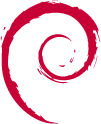
Thanks for your setup, I have been trying to post up mine but the formatting is messing everything up.