My old sandisk SATA ssd was starting to get really slow for some reason. The SMART data and the sandisk SSD dashboard app were saying the SSD was healthy, but its performance wasn’t anywhere near what it was when brand new.
When benchmarked, it was all over the place with looong access times:

Sooo I decided to take the opportunity to upgrade the SSD to something faster - ended up grabbing a Transcend 512GB drive, with onboard DRAM
There were two problems though:
- My motherboard doesn’t support NVMe (at least officially)
- My only available PCIe slot is an x1/single lane
After researching, I realised that the single PCIe lane would still give me almost 1GB/s in real world usage - even though its far from the 3GB/s the drive is rated for, it’s double the speed of SATA and it’s worlds apart from my Sandisk ssd lol.
Ordered an NVMe to PCIe adapter, and proceeded to chop up my PCIe slot to make it fit:
PCMR NSFW


It took a while since I don’t own a dremel 🤪
Once that was done, I kapton taped up the exposed metal bits on the NVMe adapter, that could short on a mobo heatsink nearby.

In it goes!! (The GPU went in after the pic lol)

After re running the benchmarks, OMG the speed difference is insane, although it’s limited by that single PCIe lane.
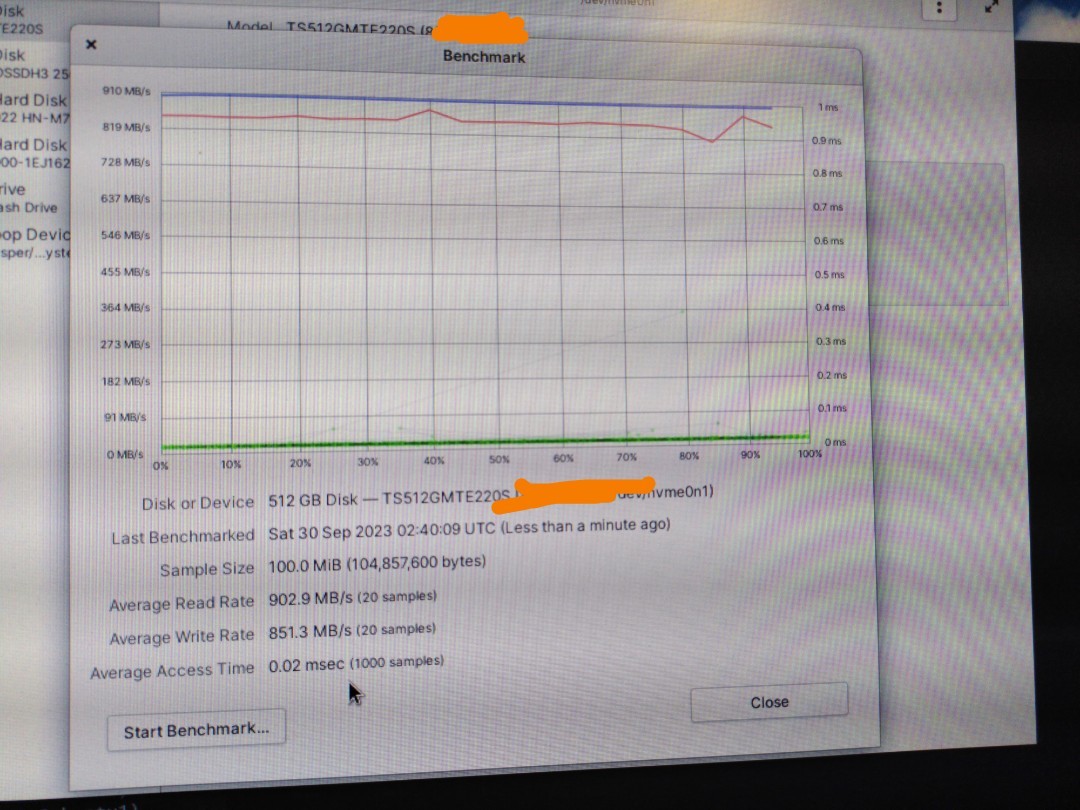
I was caught off guard by something else though. After cloning my existing install to the new NVMe SSD, it booted right up, with the original Sandisk drive gone. My BIOS does not even recognise the NVMe drive as a disk drive, and there are no settings anywhere in there for it.
BIOS person, thank you whoever you are, you saved me needing to do more jank to get my unsupported NVMe drive working!
I am more than happy so far with the dramatic speed increase compared to the SATA drive. I can now actually shut down my desktop when I’m not using it 🥲


How much space was left on the original 256GB disk? A common theme i heard about solid state drives was that speed will suffer the more space is used, so idealy you should keep it ~50% free for optimal performance.
deleted by creator
The original ssd was rammed full, only about 20GB free. Writing files was super fast - it was mainly reading files that the SSD struggled to do at a palatable speed, often locking up my pc for a few seconds
With the new SSD i’ve just left the remaining space unallocated, so it’s firmware can freely use that space for whatever it needs to 😁
While this does depend on the drive… you really never want to get above 85-90% full on an SSD.
It really does depend on how the drive deals with partially filled blocks, caching, and over provisioning…
But I’ve seen this massive slow down worse than spinning disk on some older Samsung consumer grade drives when full. Now I just shrink the usable space by 10% on a new SSD and don’t worry about it.
https://pureinfotech.com/why-solid-state-drive-ssd-performance-slows-down/