If you are like me you want to be able to adjust your logitec/steelseries/asus (among other) mouse settings within the deck itself while in desktop mode.
There’s a great utility for doing this called libratbag. It can not be packaged as a flatpack so you will have to install it manually with Pacman. Due to the nature of how the deck’s os is configured, you will have to redo this every time your deck updates, but it’s super simple! You will need to have set a sudo password to do this, so if you have not done that go ahead and get that out of the way.
Instructions:
Launch Konsole
sudo steamos-readonly disable sudo pacman -S libratbag sudo pacman-key --init sudo pacman -Syy sudo pacman -S archlinux-keyring sudo pacman-key --populate archlinux sudo steamos-readonly enable
Congratulations! Libratbag is now installed!
The next step is to install a GUI to control libratbag, this program is called piper. Luckily this is a flatpack, and available in the discover app located on the toolbar while in desktop mode. Just search for piper there and install it. This process will not need to be repeated after each update. After it installs launch it and you are free to adjust your mouse’s settings!

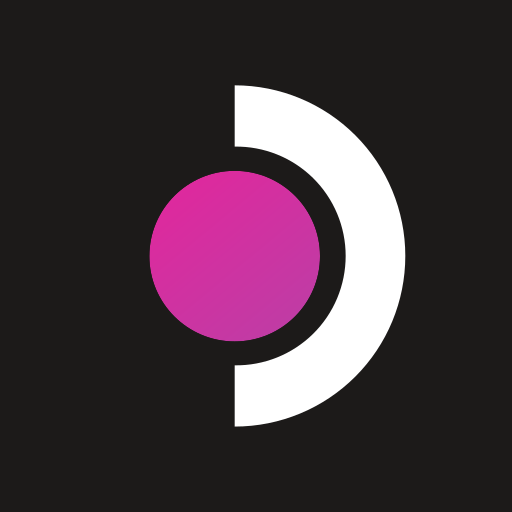
A heads up- I am a script kiddie at best. This works for me, so it should work for you. If it doesn’t, I’m probably not going to be able to troubleshoot this further, but I can try.