I’ve got a Raspberry Pi 5 which I’ve got set up and am slowly installing things on via Docker Compose, but I’ve realised that I’m unable to copy or even highlight text. It’s like there’s a phantom click or something. The mouse works on my other laptop, but that’s got its own problems. Anyone know how to fix it?
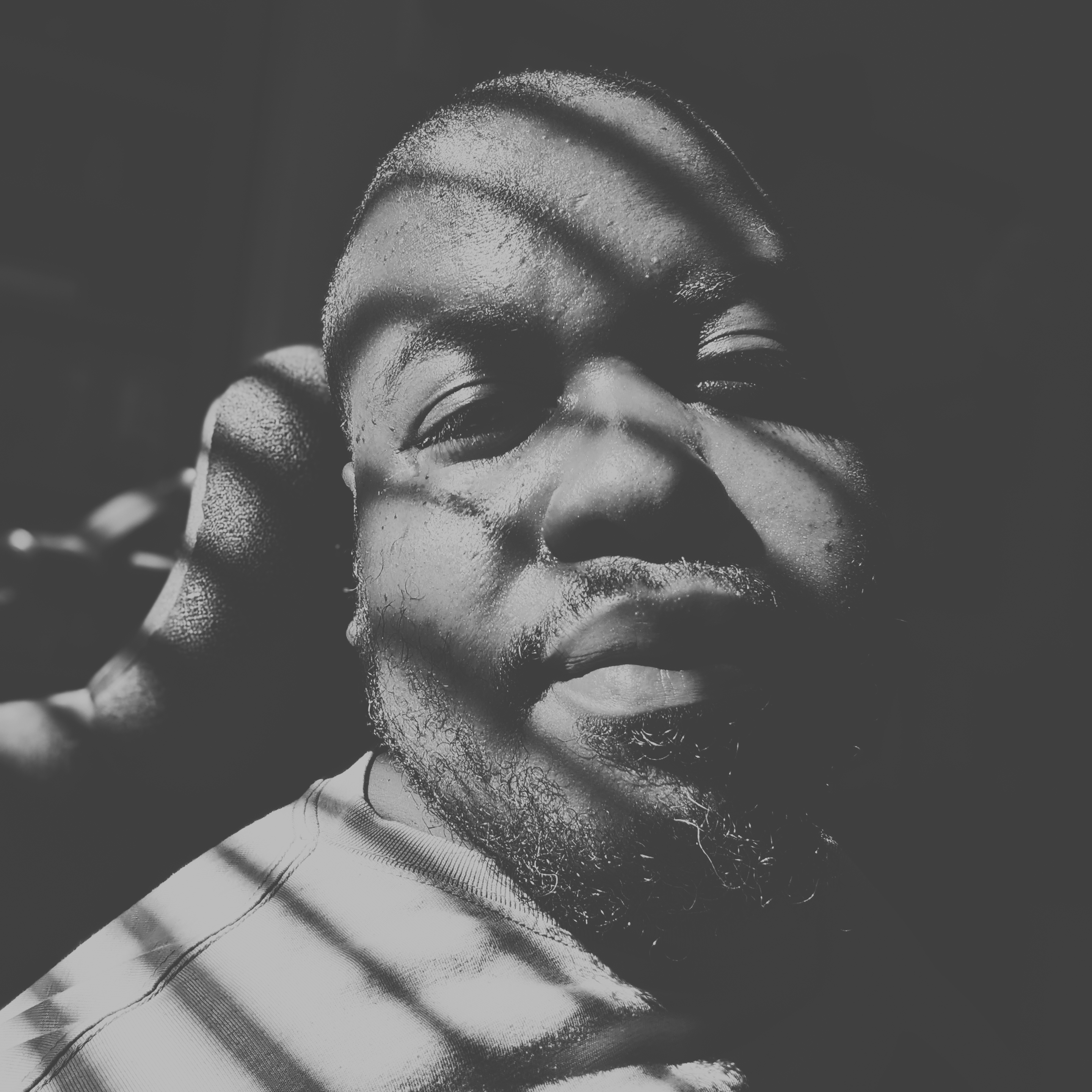

I never used a Pi, but I understand it’s usually used with Linux. Is this Pi specific or can people with general Linux knowledge help? Is this in text mode (console) or X or Wayland? Are maybe your mouse buttons numered in unusual order? Does dmesg say the device disconnects and reconnects all the time? Is there another device (touchpad, keybord) that has pointer capabilities?
All help is welcome. And I apologise, but do you mind speaking to me like a newborn baby? How do I check if it’s X or Wayland? How do I check if the mouse is numbered and in what order? How do I check the dmesg? Nope, no other device has pointer capabilities.
If X is running you should be able to grep something with
systemctl status | grep Xorg, else it should return nothing.Not sure what the numbered buttons are about.
dmesg has a command with the same name that outputs it. I don’t think is is normally available nowadays, replaced by
sudo journalctl. Not sure what it might tell you. But if it outputs some warning about input devices maybe?Otherwise, to see if it is an X vs Wayland issue, you can perhaps try and start a X- or wayland-only window manager. On the login screen, you may have options for sessions like ‘gnome’ and ‘gnome (X)’, one should be wayland and the other X. If nothing looks like that, then you can install i3 (X-only) and Sway (wayland-only). Logout of either by… I think it is mod+shift+e. If you start one, test, try the other. If they both fail, it is the fault of something on some lower level, otherwise you atleast know if it is an X or wayland specific error.
Systemctl is outputting
22211 grep --color=auto XorgAh, did not know the grep would be visible there. OK. Then you are running wayland. If you try and install i3 (which only works with X). Launching i3 from the login prompt will start X, and then you can try the mouse again. If it works there it is a wayland problem.
Is the only way to test to install another WM?
Not sure. I know very little about wayland. It can be that the WM you are running supports both X and Wayland. If that is the case, it may already exist a session option in the login prompt for that. If there are no such option you would have to research how to make one if it is possible for that wm. Otherwise you can also just try
startx, I don’t remember the syntax, but you should be able just start X with a terminal with that command (ctrl+alt+backspace used to be the keys to shut it down). So if all you need is a terminal to perform your test (or can be started from a terminal), that should work too.All of this is just to figure out if it is a wayland issue or not. After that I’m not sure what to do anyway. Perhaps there is some other path that will solve your issue more directly, but nothing comes to mind.