Marking as solved! The solution is a tad cumbersome (can’t directly control in-browser), but it comes with a bonus I didn’t even think to ask for (mp3 files that I can save to my phone and listen to in the car!).
Using the extension Video Download Helper, I can yoink the sound files right off the website. I’ve got mp3’s set to open with Firefox, so when I open one it launches in its own tab, where I can use the extension Video Speed Controller to manipulate the playback speed; click back to the original ATI tab and read along.
Thanks for the help, all!!!
[/edit]
Just started nursing school (fuck yeah!!) and it’s looking like a lot of our material is via the website https://www.atitesting.com/ (couldn’t find any examples of the audio feature that don’t require you to be logged in).
It’s basically a textbook, broken down into modules, and click through them as instructed. There’s a “play audio” feature that provides audio of the wall of text, which is great! …except that whoever made the recordings sounds like the fucking sloth from Zootopia.
Occasionally there’re videos too, which also don’t have built-in playback speed options, but I found an HTML5 video speed controller extension for Firefox that works a charm on those; I’ve tried about 10 similar extensions trying to hit the text audio, but it remains stuck on sloth.
I also tried a program called Cheat Engine - used that about 50,000 years ago to skip ads on YouTube when YouTube was first infected with its ad disease: set the runspeed of Firefox to like 100x and the ad would be finished in about half a second. Doesn’t work anymore for ads, and didn’t work on ATI’s audio either.
Not sure what else to try, but there aren’t enough hours in a day to listen to the assigned material at 1x, so if you’ve got a fix, you’re my hero!
Thanks all!!
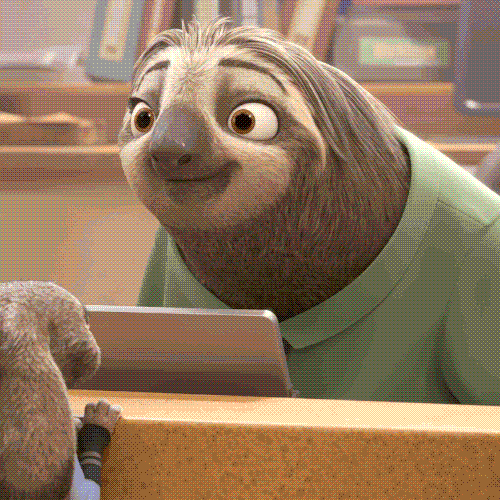


I didn’t see a firefox extension among those listed in that link, but for others and found a downloader that kind of works.
The audio are .m3u8 files (never heard of before) but if I link to them directly and open with firefox, it downloads it as a .mp3, and THAT I can actually work with!
An in-browser solution would be ideal, but having the mp3’s is great for other applications - I have a pretty lengthy commute to both school and work, so with the mp3 files on hand, I can just play them and listen on the road. The slower playback speed would actually be fine for that, since I’ll be mostly focused on the road anyway.
Actual sit-down-and-study time, I like to set stuff on 2x or higher, but that requires my full attention otherwise it’s just in one ear and out the other.
So .m3u and .m3u8 files are playlist files that point to a online url. They are also basically text files that have the extension changed! So you can just open the file using a text editor and copy the URL out of there and either download it or assemble your own playlist that you could open in an audio player (VLC supports .m3u files, it’s fairly standard for streaming Internet radio) on your phone.
Edited to add that VLC also supports increasing the playback speed natively.
Thanks!! And good to know!
I tried another media download extension that just pulled the mp3s without the legwork mentioned previously - details added to OP
I can rip an entire module in a few minutes, so well worth the time.
I’ve found using a podcast player to listen to that sort of thing can be helpful for its trim silence feature. Removing all the pauses can greatly speed up the playback without making it sound rushed. I use AntennaPod for this
Can AntennaPod play random .mp3 files?
Yes. You might not be able to “open with”, but you can put them into a directory then import that directory as a podcast. Add a podcast -> Add local folder