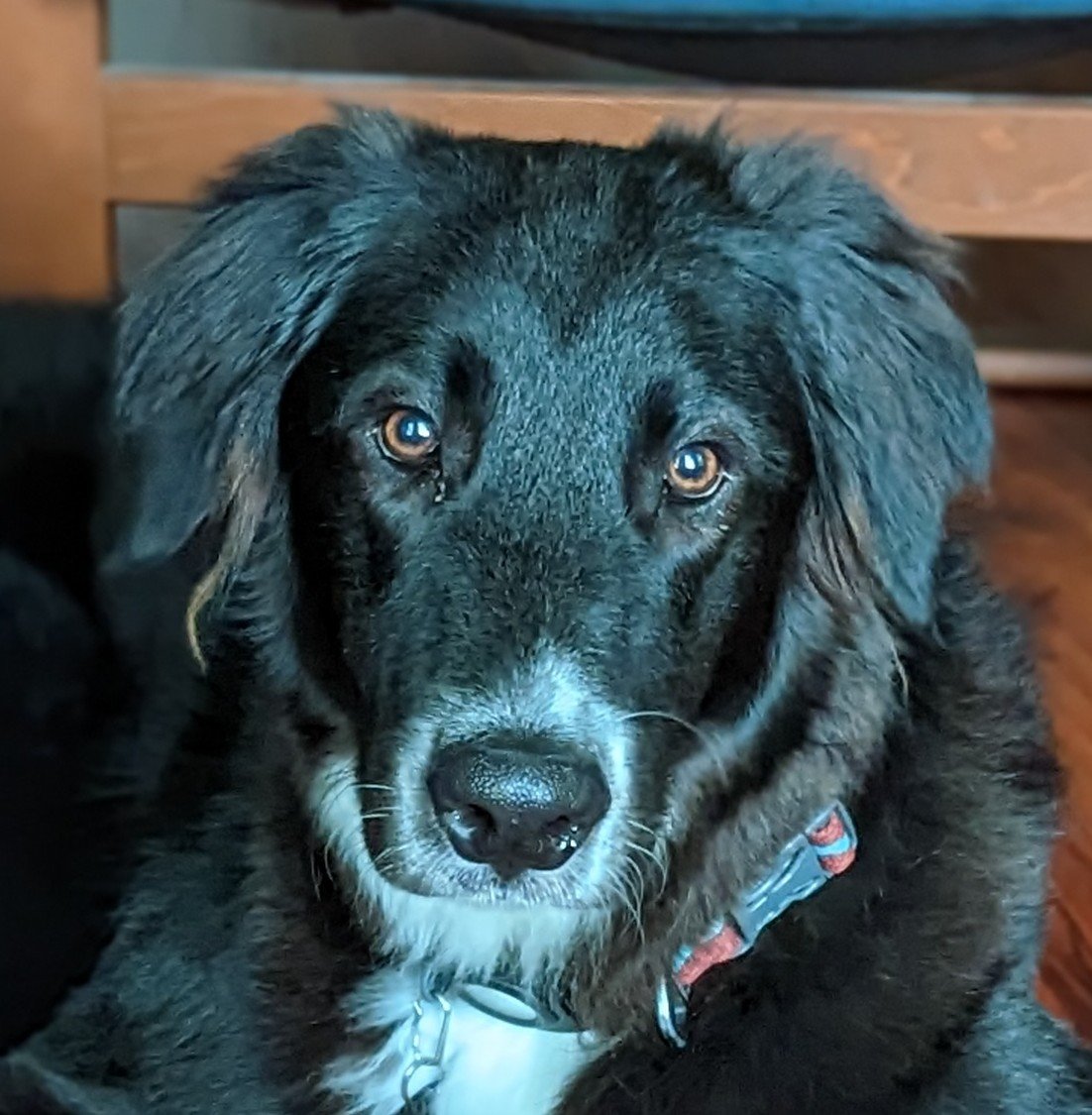Why YSK: Makes editing text a lot easier.
Hold CTRL while pressing the arrow keys or the backspace button to move/delete an entire word at once.
-
Select words with ctrl + shift + left/right arrow keys
-
Select a character at a time with shift + left/right arrow key
-
Select entire line with shift + up/down arrow key
-
- Single click - cursor position
- Double click - word selection
- Triple click - paragraph selection
All three work with click + drag to select a range.
- arrow left, right, up, down - cursor movement
- page up and down - move cursor up and down a page
- home - start of line
- end - end of line
- backspace - delete previous
- del[ete] - delete following
Shift and Ctrl serve as modifiers to the above character and line based actions.
- hold shift - select text from cursor source to end
- hold ctrl - expand character action to word action (arrow keys, backspace, delete), line to full text action (home, end), and paging to tabbing
In programming, this can become even more fun with multi-cursor editing, where you can place multiple text cursors, and edit multiple lines simultaneously.
That does not make much sense for prose text, but regularly so for software source code which has a much more structured and sometimes repetitive aspect to it.
There are also many other operations like moving, cutting, and pasting entire lines without the need to select them.
Or scrolling the view while also moving the text cursor and selecting - or a view that automatically scrolls when you come close to the edge - so you don’t have to select then scroll then continue to select.
I regularly use an expand selection action that selects outwards. Word -> sentence -> paragraph. In programming with structured and hierarchical text this makes even more sense. variable -> parameter -> parameters -> function call -> function call statement including qualifier/scope etc.
You can also navigate to the start of a line with HOME, and the end of it with END! Pair with SHIFT to select text from your current cursor position to the start or end of a line.
Very basic, but incredibly useful. Love it.
am I the only one who thought everyone already knew this? Especially Ctrl + Backspace. I don’t remember the last time I erased a word character by character
Not too long ago I found out my comp sci classmate didn’t know about ctrl + tab and alt + tab. I’m not too surprised anymore. I’ve settled with the fact that most people I meet are normie tech bros who aren’t too knowledgeable about how to use computers.
You were wrong. I had no idea!
This is game changing!
Same. But that’s why I put it in “You should know”.
Left+right arrows moves the text caret, backspace deletes to the left of the caret, delete deletes to the right of the caret.
Hold shift to highlight text. Hold control to move by whole words. Hold both to do both at once.
Bonus tip: tab and shift+tab can be used to navigate back and forth between inputs in most places.
Is this a Windows OS thing or does it work with Linux based Ossa too?
Works basically everywhere, even minecraft ffs
mac it’s option
Should work pretty much everywhere
Didn’t work for me, buy option key worked.