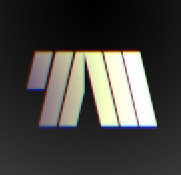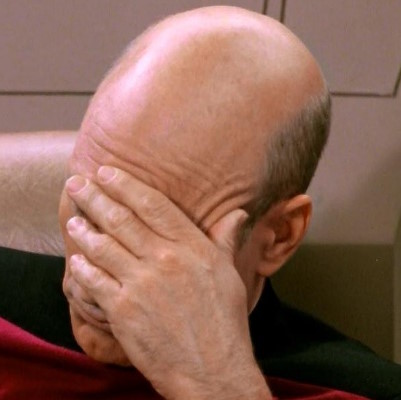I am fairly familiar with Linux, I’ve been using different distros for some years now and have done some config editing here and there. I am also a web developer and use the terminal quite a lot and so I always stumble on people’s recommendation to use tmux and how good it is, but I never really understood what it does and, in layman’s terms, how can it be useful and for what use cases.
Can you guys please enlight me a bit on this?
Thank you.
Edit: if my phrasing is a bit awkward or confusing I apologize since I am not an English native speaker. (Maybe that’s why I never fully grasped what tmux is from other explanations xD)
Edite: Ok, just to clarify, my original struggle was to understand what made tmux different from using some terminal app and just split the screen xD
I guess the best analogy is a “virtual desktop” but for the terminal.
It’s is a program which runs in a terminal and allows multiple other terminal programs to be run inside it.Each program inside tmux gets its own “page” or “screen” and you can jump between them (next-screen, previous-screen etc).
So instead of having multiple terminal windows, you only have one and switch the screen/page inside it.You can detech from the program and leave it running - so next time you log on to the server, you can re-attach to it and all your screens/sessions are still there.
Not super useful on your local machine - but when you have to connect to a remote server (or several) is really shines. Especially if you have to go through a jumphost. You can just connect to your jumphost, start tmux, then create a “screen” for each server you need to connect to - do your stuff and deattach. Next time, just re-attach and all your stuff is there.
Did that help?
Ok, now I guess I am seeing the value of it, specially with the “virtual desktop” analogy and the remote scenario, since I need to do some of it at work and having everything as I left it last time will be nice. Thank you!
plus, if you disconnect in the middle of a command execution it doesn’t get killed (very important for system updates for example)
…. or if you get disconnected by, say, dodgy internet connection or such.
Mosh is really good for that as well. It’s like the tmux of ssh
I use the “being able to detach and re-attach” capability to run my Minecraft server on my in-home server box.
Imagine you ssh into a server to do a database import, and from previous experience you know it will take about 3 hours. You start the restore, then get up to make dinner. You come back an hour later and realize you forgot to plug your laptop in.
Is the import command still running? Who knows.
With tmux you just charge your laptop, ssh in again, and reconnect to the virtual term that was running the command to check.
I actually get a lot of use out of it locally. I usually have multiple sessions for different concerns and prefix + s lets me switch between them quickly using vi keybindings. I can even do prefix + w to switch to a specific window in a different session.
I don’t use vscode much lately, but when I did it was also useful sometimes to have the same window in my terminal client on one desktop and in vscode’s terminal on another when switching back and forth a lot to see a browser or database client or whatever. Just having the freedom to move the session around to different applications is nice.
Removed by mod
Yeesh, I never knew about that. Probably because I normally only worry about SIGHUP on *BSD.
What kind of arrogance does it take to just decide to change how signals work?
Ugh I remembering learning upstart and getting decent with it and then everyone went “nope, systemd”
Let’s just improve what we have and not change the whole goddamn thing again. That’s more annoying.
Also, some of the people on hackernews are so cringy. Like, dude we get it there is a bad default. Make your case and stop being a total jerkoff, because no one is going to listen to that guy and I bet that’s like 20% of the reason the other übernerds are digging their heels in about changing it.
Also fuck systemd 😅
You can also split windows to have multiple terminals side by side, or above below each other. Many use it locally as a tileing window manager when their main terminal or window manager does not support tiling.
Adding to this comment that tmux allows team members spread through the world to work on the same terminal together on different SSH sessions.
Both admins connect, then one spins up the tmux and the other can attach to it and both collaborate and see all inputs/outputs.
It’s a “terminal multiplexer”, i.e. you can start multiple terminals in a single terminal.
You might ask, why not open a new terminal window or tab? Well, you can only do that in a desktop environment and that’s not always available. Even if you can, you might want the terminals to be side by side in a single screen, which might not be easy to do with window tiling.
The real power of tmux, though, is that it manages the session you created. To quote from the manual:
tmuxmay be detached from a screen and continue running in the background, then later reattached.So, one use case would be saving your current terminal setup. Instead of exiting the terminal and navigating to the project and setting up the environment again next time, you can simply detach and re-attach.
When connecting to a remote server, this is especially useful:
Each session is persistent and will survive accidental disconnection (such as ssh(1) connection timeout) or intentional detaching
Suppose you want to execute a long running command on a remote server. If you just put it to foreground, when you exit the ssh session, the job is also killed. If you put it to the background, its output can’t be easily observed.
With
tmux, you can simply run it in the foreground like normal and detach. When you reattach later, the job is running and you get all the output easily, as if you have been in that session all along.deleted by creator
I don’t get what you’re referencing… does systemd break this functionality of tmux or something?
That was infuriating to read. Thanks.
Just…wow.
To understand why you might want to use tmux try the following:
- Open your terminal
- Start editing a file with vim or nano but don’t save the file
- Close then re-open your terminal
You will have lost your progress, next we can repeat but this time using tmux so you don’t lose your session:
- Open your terminal
- Start a tmux session using
tmux - Start editing a file again using vim or nano
- Close and re-open the terminal
- Type
tmux ato re-attach to the existing session
Note that this time none of your progress is lost.
Aside from enabling you to have a persistent session, tmux also allows you to have multiple terminal panes open so you can do more than one thing at a time in the window, to see what I mean try this:
- Open your terminal
- Start a new tmux session using
tmux - Type
topto begin listing processes - Press
ctrl bthen%to make a new split pane - Enter
lsor other terminal commands
You will see that you can use more than one panel to do things. This can be useful for example if you want to watch run tests and also run other commands.
All of this is way more useful when all you have to work with is a tty or an ssh session. No X? No problem.
Decoupling the terminal from the shell also means you can keep your shell open while closing your terminal window. This can be useful on servers, or for long running commands that you want to be able to check on.
Ok, just to clarify, my original struggle was to understand what made tmux different from using some terminal app and just split the screen xD
Not every terminal emulator has window splitting capabilities. Some, like Alacritty, specifically expect you to run a program like tmux if you want this functionality. Splitting within tmux also makes it vastly easier to multitask on a remote host via SSH: if you run a remote tmux, every split window is already running on the same remote host, no need to log in again and again.
I created a tmux tutorial here -> https://lemmy.run/post/46783
So, one use case would be saving your current terminal setup. Instead of exiting the terminal and navigating to the project and setting up the environment again next time, you can simply detach and re-attach.
Thank you, I’ll check on it!
I didn’t see this mentioned, but by far the thing I depend on tmux for the most is being able to quickly copy and paste text from the terminal. e.g. grabbing a file name from the output of
git diff. How does everyone else do this?Another cool one is being able to attach to a session on my phone to check on something, and have it automatically resize without disconnecting my desktop.
I copy by pressing ctrl+shift+C. Some terminal emulators copy on select. A terminal multiplexer isn’t needed to copy.
I suspect what they meant was copy and paste from the console and not a terminal.
I don’t know how else somebody could do copy and paste at the console. And I don’t necessarily know that tmux can do this (I still haven’t graduated from ‘screen’), but this interpretation makes the most sense.
If it can do this, presumably with just the keyboard, that’s a pretty decent feature.
Yeah, doing it with the keyboard is key. I know some terminals have a way to do it, but it’s so ingrained in my muscle memory that I struggle without it, and having something that works everywhere (including try) is nice.
I’m not familiar with the terminology. What’s the distinction between a terminal and a console?
Tmux does let you copy from a shell to your system clipboard using the keyboard, which is nice. But many terminal emulators like mobaxterm on windows let you copy as well.
@karlthemailman @piranhaphish I think of the console as the terminal where the system writes. For example, when it boots.
The console is the virtual terminal (VT) seen initially at boot before the desktop login starts up, or where you land if there is no desktop, and where the kernel spits its raw output. It could even be configured to be a physical serial port.
I’m using the term in a similar manner to describe the virtual terminals spawned at boot (typically 7 of them) and occupied either by a login prompt (getty) or the desktop session, and switchable with Alt-Left/Right or using the
chvtcommand. These are analogous to the real terminals of old such as VT100 or even typewriters.This is in contrast to what we normally call a terminal like xterm or Konsole which runs in the GUI where it is resizable, zoomable, etc. The console, and virtual terminals, are pretty limited in the interactivity they have. For instance, there’s no mouse interaction or copy-paste functionality, at least not without some exotic setup.
You’ve gotten a lot of good replies, so I’ll give you an example:
My wife and I set up a Minecraft server on an old work computer of hers. We would SSH in, start the server, and play. However, if the host lost the SSH session, the entire server would crash because the session would close.
With tmux, we could attach, start the server, and unattach. I could start the server and later my wife could attach to close it. I could SSH on my phone via iSH, attach, start the server, unattach, and close the app. We could troubleshoot mods together, since we could both see everything that happened in the session on our screens.
It offered a level of flexibility a traditional SSH session doesn’t give.
Sounds like “screen”? (I never heard about tmux until today, I work a lot with Linux on a daily base, maintaining servers etc. I use screen a lot.)
Tmux is screen in more powerful. Zellij is another great terminal multiplexer. Worth giving all of them a whirl.
Hadn’t heard about Zellij before now, it looks really cool!
deleted by creator
Minecraft is a procedurally generated open world video game.
For multiplayer, the computer hosting the game has to be able to load the portion of the world for each player. Having a dedicated computer hosting the server allows for much smoother gameplay experience then trying to have a single PC both run the server and client.
The machine we used for the server was literally one of my wife’s old work PCs and we just use it to host these types of games. We previously ran an ARC: Survival Evolved server on it.
Probably somebody can provide a better answer, but for me tmux is useful due that it has session manager (really useful if your remote connection drops) and the ability to split the screen in multiple screens (usually I split vertical, but you can create easily 4x4 screen).
The only trick is the learning curve of the actions (usually ctrl + b and the key required). For example to split the window vertical, you must do ctrl + b and then %.
But as I said, probably you will get better and more technical answers _U
EDIT: some grammar mistakes.
The irony is that once you find your way around through the default keys and search a little you soon discover how easy it is to reset them with “sane” settings. Same for window frames, etc. But yes, there’s definitely a learning curve.
tmux (and GNU screen, its older predecessor) is a terminal multiplexer, which is a fancy phrase used to describe turning one terminal window into multiple terminal windows. It basically turns a single terminal window into a text-based tiling window manager that lets you run different shells concurrently in a single terminal, easily copy text between them, and have other quality of life improvements over using a single raw terminal.
Imagine you’re SSH’d into a remote machine. Unless you SSH again from a different terminal at the same time, you’re basically limited to a single terminal, and whatever you’re doing is interrupted if your connection drops. tmux runs on the remote machine, which means that if your connection is interrupted, tmux will continue running exactly as you left it, and you’ll be able to reattach to it using
tmux attach.Or, imagine your video drivers break and you’re forced to troubleshoot in a raw TTY. tmux will let you have a manpage and a shell open at the same time, or three different directories opened side by side. That’s a slightly more convoluted use case, but the point is that terminal multiplexers make it far more convenient to use the terminal in basically any situation that’s not just running a single short command and leaving.
Tmux is no different from a terminal app that split the screen in terms of “multi window” functionality. However it’s not a graphical software, so you can start it remotely (eg. over ssh), and detach/reattach to it later without loosing what you where doing.
What if we put a terminal in your terminal, so you could terminal while you terminal?
sup dawg, heard you like sessions
It’s an older meme, sir, but it checks out…
People have already made lots of good replies but here’s my summary:
tmux is a terminal multiplexer. It allows multitasking in command line only environments. For example if you have to do a sudo apt upgrade but don’t want to leave your ssh client logged in until it finishes, you can run it in a tmux session so it will happen in the background even if you’re not logged in.
To start a new session, type “tmux”
To view running sessions, type “tmux list-sessions”
To switch to a running session, type “tmux attach-session -c N” where N is the number of the session.
To exit a tmux terminal and go back to the main terminal, do ctrl+b and then press d.
Well, not knowing what other explanations you’ve read but don’t understand/grasp makes it a bit difficult to narrow down specifics, though to start from the beginning,
tmuxis a terminal multiplexer, what that means is that it will allow multiple sessions running concurrently under the same virtual terminal. It provides keyboard shortcuts to switch between them, or split them and display them concurrently.The biggest use case for me however (though I use an older one called
screenout of hard to shake habits) is the ability to detach and attach at will, so that any disconnected remote sessions won’t kill whatever I happen to be working on. Alternatively, I can have running sessions locally on my current machine and then I can go elsewhere and remote in and resume from where I’ve left off.A somewhat frowned upon use case is to use it to run “background” processes on a remote server - like a development web service that you just can’t be bothered to properly package/daemonize - just open
screenortmux, start it, and detach the session and it should stay running barring any other problems.I use
screenstill too, partly because it’s generally installed on everything already, like vim. I hardly ever use anything but a maximised (i.e. full-terminal) screen at once, so it doesn’t sound like I’m missing much from tmux.De/reattaching’s extremely useful and another thing I really like in screen is being able to scroll and search the scrollbuffer.
If I was ready for an upgrade, I’d probably go for zellij.
I use
screenas well. It is significantly faster thantmux.
A somewhat frowned upon use case is to use it to run “background” processes on a remote server
in most cases screen/tmux is an overkill, I prefer using
setsidfor quick and dirty scripts, it just starts a process in a new session, detached from parent terminal. Ornohupwhen I need to check the output. Both available on most linux systems by default.
Have you ever seen someone use a tiling window manager instead of a desktop environment? Where it keeps all the currently running apps on screen in evenly sized tiles so you can see everything at once, nothing is in the “background?”
Tmux is a bit like that, but only for the terminal. It allows you to open multiple terminals in one “screen” or terminal emulator window, and switch between them with keyboard shortcuts. So if you want to look at your source code, test run your source code, and watch htop to see how it performs, you can do that with Tmux. It’s a bit less cumbersome than opening three terminal windows.
It also works over SSH, so you can SSH into a server or something, start tmux, then easily run several tools simultaneously.
Tmux sessions are also persistent. Imagine if you were in the middle of working on something on your desktop at the office, then it’s time to go home. You can detach your session, SSH into the box from your laptop, reattach that session and keep working right where you left off.
If you work in the terminal a lot, it’s a handy tool.