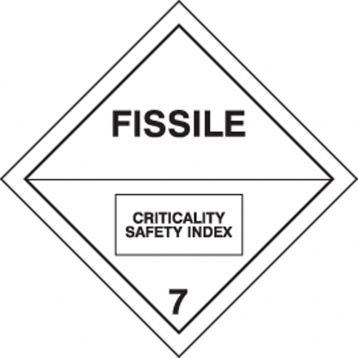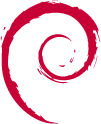Hey guys,
Im a relatively new Linux user, so pardon the stupidity thats about to follow. I have an Asus gaming laptop on which I installed Debian 13/ testing. Everything worked well, until I tried installing new AMD drivers.
I followed this wiki article for the installation of the drivers. However after I ran the command
# apt-get install firmware-amd-graphics libgl1-mesa-dri libglx-mesa0 mesa-vulkan-drivers xserver-xorg-video-all
and rebooted my system, I was no longer able to access my Desktop (“unable to access Cinnamon session”).
The good news is I can still access the terminal via Ctrl & alt & f2. However I am not able to reinstall cinnamon because I dont have network access (I think).
I might be wrong but I think thats because before rebooting I ran a VPN with killswitch enabled, which is now blocking my network access, but I have no idea how to disable this from the terminal.
Could you help a noob out to repair his system?
I would hate to reinstall and lose all my data :(
As far as reinstalling and losing your data, you may want to just backup
/hometo a USB disk now.You’ll want to figure out the VPN issue, so maybe post what you know about that. Also post
ifconfig -aorip addr show. Also the output ofroutefor good measure. Can you ping anything? Is it just a nameserver issue (try pinging8.8.8.8andkernel, for instance)?Once you have network access, I’d install
tmuxif you’re going to be spending any significant time debugging in the terminal :)Also post ifconfig -a or ip addr show.
ifconfigis deprecated for a long time I think. Not even sure if some Debian package still provides it. I’ve switched toip aandip randcat /etc/resolv.confto look at such issues as OP has.
display graphics drivers comes baked into the kernel, you don’t need to install anything, they are already there. messing with them is a bad time if you don’t yet know what you are doing.
first things first take a look at your system logs to see what went wrong. depending on your installed vpn you should be able to just apt purge it.
You should be able to use
nmtuitool in the text terminal to activate your network connection. From the terminal you can also use thestartxcommand to try and see if that would show you a GUI or other useful errors.the apt logs probably contain the versions you had before that. you could try and go back.
in any case: make backups before updates to prevent this in the future. even an incomplete backup can be better than none.
If secureboot is enabled try disabling it. If disabling secureboot resolves the issue re-enable secureboot and add the dkms signing key with mokutil: https://wiki.debian.org/SecureBoot#Making_DKMS_modules_signing_by_DKMS_signing_key_usable_with_the_secure_boot
This has nothing to do with secureboot, as the system boots fine according to the explanation.
That doesn’t mean it is loading dynamic kernel modules, which also require enrolling a machine owner key.