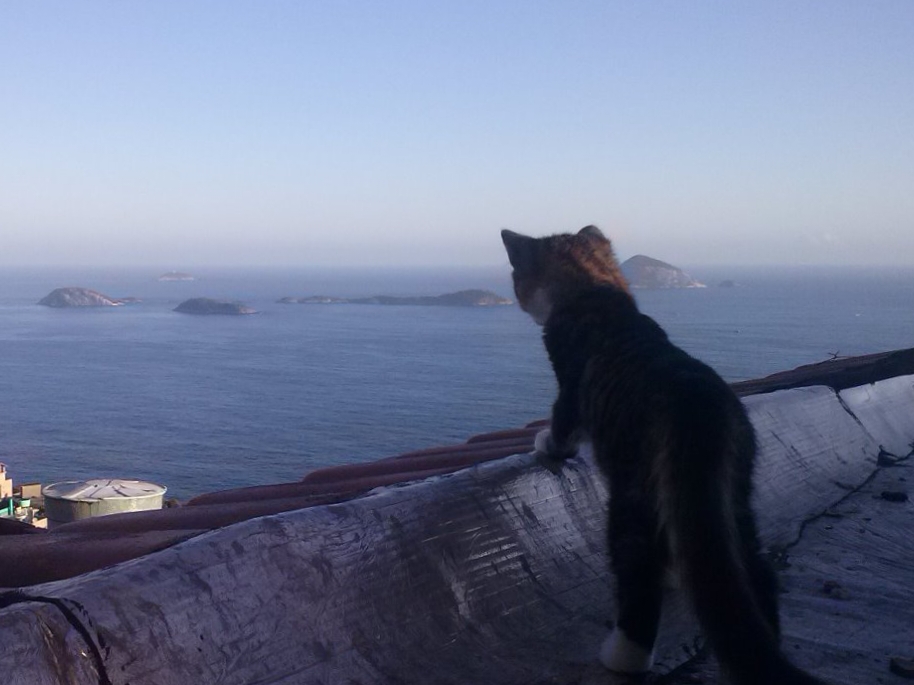There’s this game I’m trying to download, and it’s big enough that it’s going to take several days of continuous downloading to get. I have about half of it so far. I want it to download during my scheduled auto update hours, and pause in the morning when I wake up. Sounds simple, right?
Problem is, it won’t. I can either drag it to “up next”, in which case it downloads immediately, or I can drag it to “unscheduled”, in which case it won’t download at all, even if I leave my PC on all night. I can’t click and drag it into the scheduled category. How do I get it in there so it’ll download when I’m asleep, but won’t hog the pre-bedtime bandwidth?
Probably not exactly what you’re looking for but I use a batch file to accomplish this (in linux but windows should be similar). For example:
#!/bin/bash sleep 2h && steam sleep 8h && killall steamExecuting that will wait 2 hours, start steam so it can download whatever it wants while I sleep, then shut steam down 6* hours later before other people start needing to use the internet.
*maybe 8 hours, I can’t remember now if it runs commands sequentially or in parallel.
Edit: better single line command for linux:
(sleep 2h; steam) & (sleep 8hr; killall steam) &
Wouldn’t be better to use crontab for that?
I believe it should be 8 hours no?
sleepshould be blocking and should stop the next line (or part after an) from executing.In the first example yes. In the second example the commands should run in parallel and be 6hr. I really should brush up on bash, I know just enough to be dangerous.
https://developer.valvesoftware.com/wiki/SteamCMD
Steamcmd can be used in a Script to start a download.
I don’t think you can
I don’t know if Steam will let you schedule a download in that manner, I think the “scheduled” category is for updates to games that Steam has set it’s own schedule to start the download on.
One thought, you could have the game in question set as the active download in “up next” so it’ll start to download it when Steam launches, then close out of Steam entirely. Then use Task Scheduler to create a scheduled task (assuming you’re using Windows)to open the Steam app at the scheduled time you’d like the download to start.
I’m assuming since this would be going overnight, you can just close out of Steam/pause the download manually in the morning, but if you needed to have it stop at a set time before you wake up, can just create another scheduled task to kill the Steam app to close it out and stop the download.