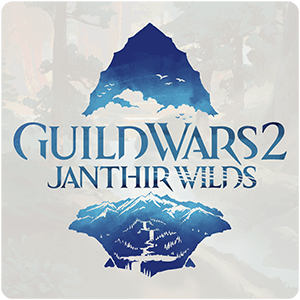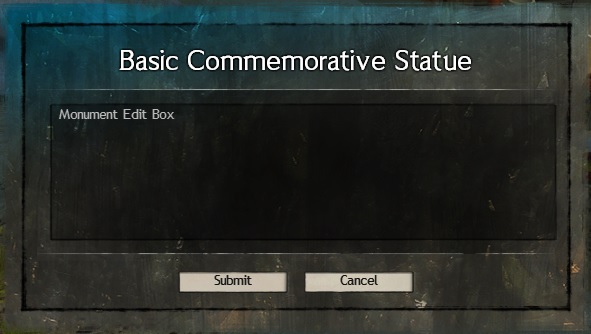Colors
Colors can be applied using the <c> tag. You can either use a predefined color or define one yourself by using a 6 character HEX color code.
User defined colors:
<c=#ff0000>Red</c><c=#ffa500>Orange</c><c=#fafe36>Yellow</c><c=#79c314>Green</c><c=#487de7>Blue</c><c=#4b369d>Indigo</c><c=#70369d>Violet</c>
Predefined colors:
<c=@Task>Task</c><c=@AbilityType>Ability Type</c><c=@Flavor>Flavor</c><c=@Reminder>Reminder</c><c=@Warning>Warning</c>
Underline
Text can be underlined by using the <a> tag which is typically reserved for links. By default it will have a light blue color but can be changed by adding the color attribute.
<a>Blue underlined text</a><a color=#ffffff>White underlined text</a><a color=@Warning>Red (default warning color) underlined text</a><a hoverColor=#ff0000>Blue underlined text, will change to red when you mouse over it</a>
Line breaks
The <brx> tag allows you to add a one and a half line break and are best suited for headers and paragraphs. The new line should be written directly after the tag, applying a regular line break between the tag and the new line will remove the tag.
Header line<brx>Second line
Special characters
There are two special characters that can be inserted to your text using the <ins> tag.
<ins=ellipsis><ins=emdash>
Oh wow, thank you for this!
I don’t have any of the land plots so I filled them with pumpkins, headstones, and the cauldron. Will need to go back and add update the text.
Thank you for sharing, could definitely be useful while playing sound with the homestead!