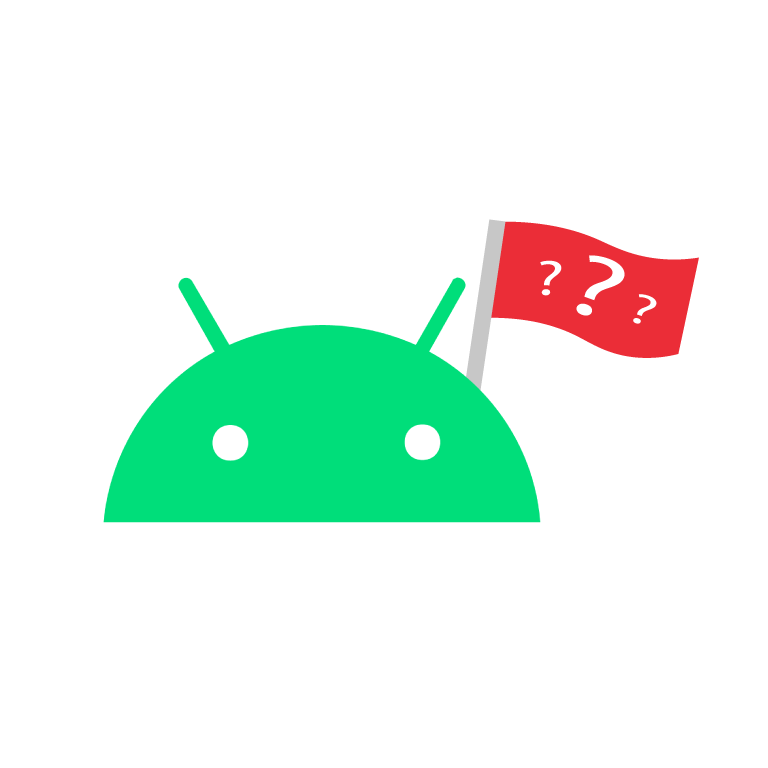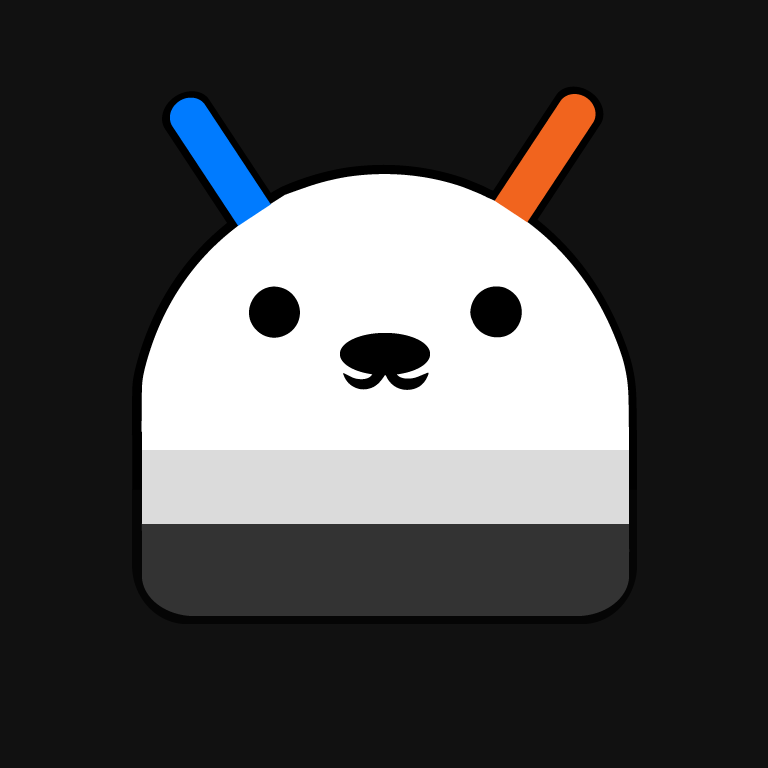I’ve got a Pixel 7 on Android 13. Once in a while I read about how it’s usually good to factory reset your phone after a software update, so I thought I might when I update to Android 14. That said, I refuse to go through the process of setting up my phone like new again, especially with things like fingerprints and tasker profiles being a pain to setup again.
The Google Backup seems purely cosmetic. I can’t think of a single thing it restores every single time I use it. Are there any options to actually back my phone up before an update that don’t involve root?
One of the biggest reasons I root and use Swift Backup.
One of the few things I miss about having root. Proper backups!
Without root, your options are pretty much limited to what the apps themselves provide.
So things like Tasker should be able to be backed up through the app. You’ll want to make sure you back it up off your device, Google Drive or similar would be most convenient.
I can’t think of any way to get around having to manually reset device settings like fingerprints, and even with a rooted backup of your app data I’d be hesitant to suggest restoring system data across a major version upgrade.
All of that said, I don’t see a major benefit to factory resetting your phone for upgrades unless you’re having issues with the update.
Find an open source application called Syncthing. This allows you to backups all files you have on your phone. The back ups are also done incrementally.
You will have to redo your fingerprints. There is no workaround for that. As for tasker it has a built-in backup feature. Other apps may have their own backup. You will have to individually check them.
Tasker has several backup and restore options - you can get it to automatically back up to your Google Drive for instance. And when you restore your phone (via Android’s first-run wizard), you’ll notice that Tasker is already all set up, except for the Android/adb permissions.
It’s understandable why fingerprints, permissions etc isn’t backed up - it’s for security reasons. Maybe you accidentally granted an app too much permissions, maybe that permission isn’t needed any more since the dev updated the app etc. It’s always a good thing to reset those. And you certainly don’t want your fingerprints backed up to the cloud.
In my experience, Google backup does work for the most part (except for your personal files on your internal storage - which you’d need to backup using say Google Drive or w/e, and some apps which may choose to opt out, like banking apps).
The thing that I’ve found though, a mistake which many people do - is that they start using their phone before the restore has finished. DO NOT USE YOUR PHONE UNTIL THE RESTORE IS FULLY COMPLETED. The way the restore works is that it first downloads and installs your apps from the Play Store, then it restores the app data from your Google Drive. Now, if you were to launch an app that’s just been installed, then it will create it’s own new app data, and because this app data is more recent than the one in the backup, it won’t be overriden and thus the restore for it would get skipped. Sometimes this can mess up apps which have a dependency, for instance, say you press the home button and then select your previous custom launcher, your previous launcher might run now but your icon packs, widgets etc haven’t yet been restored, so you’ll either get a broken launcher, or a launcher that looks like it’s gone back to its defaults.
Plus, some apps can automatically run in the background, because they’re triggered by certain events (eg network changes, or you do something which triggers something). And if that happens when the app data hasn’t been restored yet, then the resore for that app might get skipped. All of this is why you shouldn’t touch your phone until the whole restore process is completed and your phone has settled down for a couple of minutes.
The other thing I’ve seen helps is that, after the the restore is done, REBOOT YOUR DEVICE before you use it. Some app data can’t be restored when the phone is in use, like certain system databases, so reboot your device immediately after the restore and it’ll do it’s magic - which includes optimization of apps - so not only will your device be using all your restored app data after the reboot, it’ll run faster too thanks to the reboot.
People who skip out on these two steps are usually the ones who complain that Android’s backup doesn’t work, or that not everything is restored, or it’s glitchy etc. I’ve been following the above for the past 4-5 years now and haven’t had any issues with the restore process.
Ah I didn’t know that. That explains why when I start using my phone after a supposed “restore” it seems only half done.