Accessibility (original credit: @ridgeracer)
This guide will cover some basics regarding accessibility. Starting with what elements to take into account for people who are visually impaired, touching on tips on how to deal with audio channels and notification sounds, and finally the use of inclusive language. Keep in mind that these are only guidelines, and shouldn’t act as a strict rulebook. Pick from this what you feel is best for your server.
Keeping graphics accessible
Next to have graphics and text that is accessible to people without any visual impairments, it is important to include support for screen readers and colour filtering. You can do this by adding alt text, placing emoji more strategically, avoiding long lists and testing your server with various different colour schemes.
Make Alt Text part of your workflow
Visually impaired people can use screen readers to access Discord, and recently support for Alt Text has been added. Try to accompany every image shared with a description and keep it up to allow for visually impaired readers to get the full context of art, guides and screenshots. Try to avoid using the phrase “picture” or “photo” but feel free to be specific about the type like “screenshot” or “brand art”.

Emoji go last, not first
Things like emoji and special characters are a hassle for people that navigate using screen readers. When using emoji in things, including but not limited to categories and rules posts, consider adding these at the end of your line. So General Chat︱ 💬 instead of 💬 ︱General Chat.
Screen readers will read the emoji name as well, so by adding it to the end of the text it adds context to the text instead of text to an emoji name, if that makes sense. Meanwhile, people with sight can still visually scan the server for the emoji assigned to a certain channel or category.
Avoid bulking up read-only content
It’s extremely helpful to post rules and other lists in separate messages for people with screen readers. If your lists are in one single post, it’s would force users to listen to the entire post in one go. Breaking them up into separate messages will let screen readers scroll through lists line by line. By designating these channels Resource Pages through the Onboarding setup you can remove the formatting that makes separate messages look less visually pleasing on mobile devices. On PC separate messages will look fine. If this is not an option for the channel in question, keep in mind it’s not your fault that Discord does not have proper screen reader accessibility.
Compatibility with themes and filters
When you’re setting up colours for roles it’s good practice to make sure they’re visible on light, dark, and the (experimental) AMOLED theme. You can find the experimental AMOLED dark theme by tapping “Dark Theme” a few times in the app’s appearance settings. Browse your server with it to see if everything is still clear. You can go a step further by testing them against various colour filters as well, that represent the perspective of users with a colour vision deficiency (CVD).
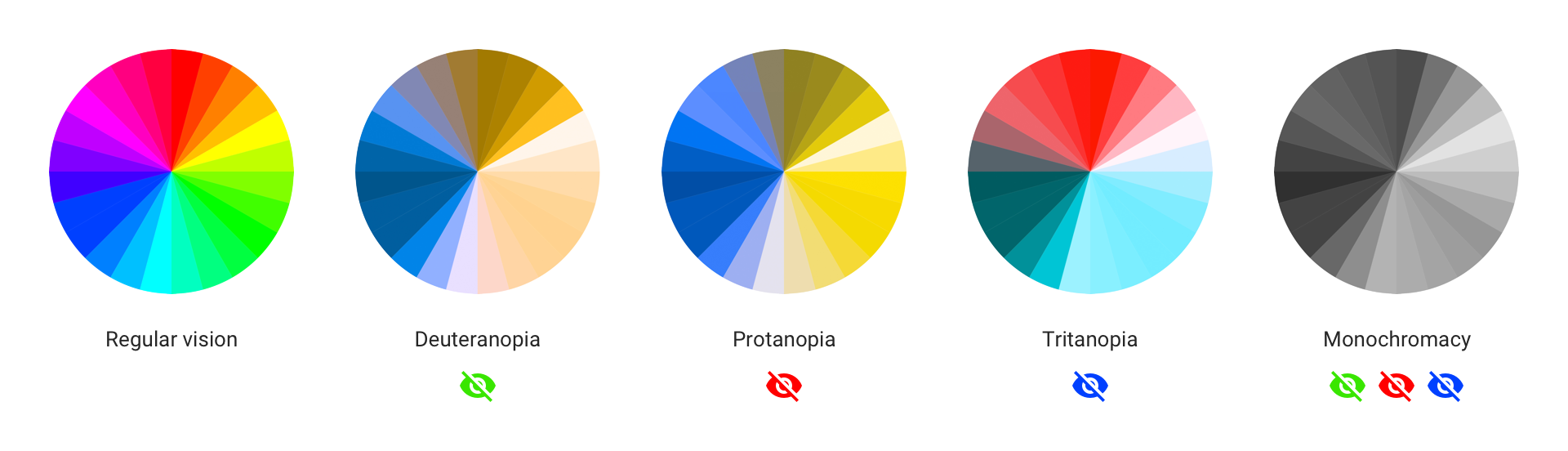
In Windows 10/11, go to the accessibility settings to find colour filters in the accessibility options. By toggling these you can test what people with colour vision deficiency see to check whether the server is still accessible. On Android, it’s hidden in de Developer Options under “Simulate colour space” and on iOS it’s under Accessibility > Display & Text Size > Color Filters.
Audio & Notifications
Contrary to visual elements, sounds and notifications are a lot harder to grasp. Trying to envision what other users can experience might be difficult. The key is to be aware of how sound can be different for everyone.
Use pings sparingly
Since Discord unfathomably has no support for custom sounds, the ping sound can be a pain or at best a nuisance for some people. Consider setting up assignable roles to let people opt in to the notifications they want to receive. This will help them control the frequency and potential urgency to act on the ping.
Force push-to-talk and set expectations
Consider having voice channels where people are forced to use push to talk to lessen the amount of simultaneous noise. There can be a lot of background noises that add up to the experience. In the same way, music bots can be fun but you should designate what channels are for the music bot so users know what to expect. Music requests can get overwhelming for people who are hard of hearing (HoH), or people with Auditory Processing Disorder (APD).
Accessibility through inclusivity
Inclusiveness lets a wider range of people feel welcome in your community. It is very important for members to be able to feel connected and valued, and you can directly impact that with your messaging and announcements. Allow users to specify pronouns
Currently Discord has support for setting op pronouns but not every user has access yet. Setting up roles through your Onboarding post-join questions for users to display their pronouns is a great way to avoid any awkward situations, and is more welcoming.
Avoid specific gender identities until specified
Avoid saying he/she, and use singular they instead to be inclusive of all gender identities.
Avoid If he/she hasn't…, and instead use If they haven't….
Explicitly ban the usage of abusive terms
You might think it’s a no-brainer, but a surprising amount of servers don’t do this from the get-go. If you explicitly make a rule against this can actually help a lot people feel safer. Things that should be banned are the obvious culprits like racism, ableism, homophobia and such. Otherwise, listen to your community, don’t dismiss someone who brings up something in your server that made them feel uncomfortable, and try to see it from their point of view. Discuss what action should be taken with your admins and moderators instead of waiting for it to escalate. Users will not always speak out and might just leave silently, so be aware of what’s going on in the server as well and act swiftly. The longer you let slurs and ableism exist on your server, the less appealing it becomes for everyone.

