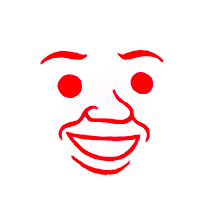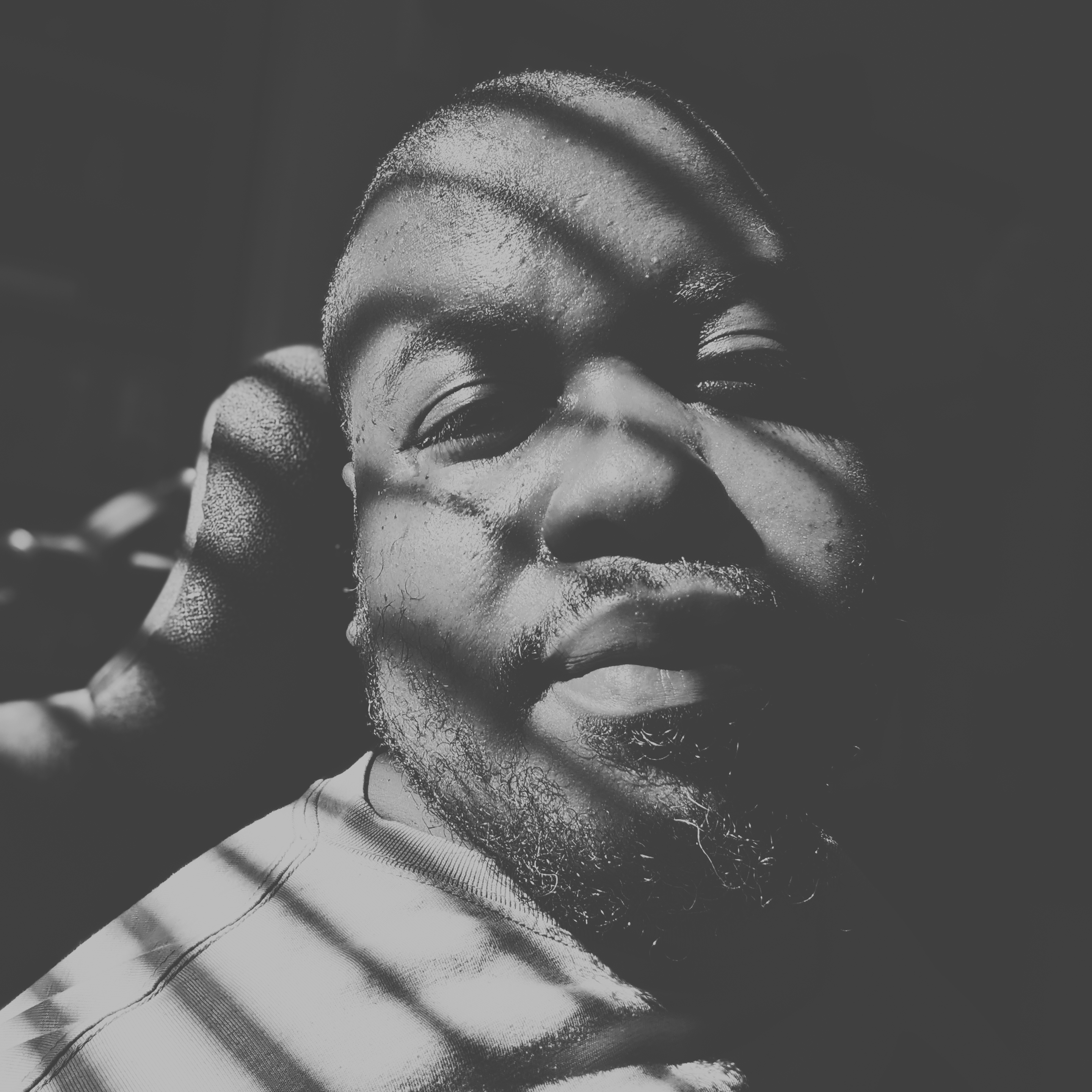Hi all,
I recently decided to make the switch from Windows to Ubuntu (Pop_OS) and I’m struggling to setup my NAS on my new OS.
I can mount my folders without issues and access them on different file managers (Nemo, Dolphin), but I’m having issues accessing them from my installed applications.
For example if I want to modify tags for my audio files (which takes 80% on my Synology drives) I cannot find them in the application(s).
I can’t right click on the files and use ‘open with’ and I cannot drag n’ drop the files to the tag editor, so I try to find the with the applications:
- Ex Falso: no network share is available on the sidebar / navigation bar, nothing in ‘other locations’
- Puddletag: same
- NTag : same
How are we supposed to make this work? I just want to be able to access my files without having to download them on my local disk and send them back to my Synology every time I want to do this.
Just Mount it normally
sudo apt-get install nfs-common sudo mkdir /nfs sudo mount -o rw,soft,intr,nfsvers=3 192.168.0.2:/mnt/Public /nfsThanks for your help! I have to try this at home later today.
Do I have to do this if my network shares are already mounted on the file manager? For example I use Nemo and my NAS is shown on the left side and I felt like my files were already mounted on the system (there’s a "eject icon next to the name of the share).
You also need to set up NFS access on your NAS.
Hi again! Your command worked very well. Thank you kindly! The share is indeed available on the mount path. Experiences with the audio taggers is very uneven though:
- puddletag doesn’t see the
/nfsmount - Ntag doesn’t see the
/nfsmount either - Ex Falso does manage to see the
/nfsmount and I could successfully edit some tags, great! - Tagger does also manage to see the mount and edits can be made
I cannot so far use everything but having two options is more than enough. Thanks for your help!
- puddletag doesn’t see the
NFS is indeed enabled on my NAS, I’ll check this later today and report back, thanks for your help
install the NFS client package.
Have a look at adding a line to the
/etc/fstab file. Then reboot to take effect.
Check this out:
https://linuxize.com/post/how-to-mount-an-nfs-share-in-linux/
Thanks! That’s a great reference and I’ll keep that in my bookmarks 👍
Eventually (with help from others) I mounted the share with
sudo mount -o rw,soft,intr,nfsvers=4 192.your.NAS.IP:/volumeNAME/some-path /nfs(I don’t put it on my fstab to save a bit of wear on my NAS)
Cheers!
You’re welcome.
I’ve not thought about nor worried about wear and tear. I did a search but didn’t find anything. Are you just being cautious? Or perhaps you only access files occasionally?
Either way, you may want to creat a bash alias in your .bashrc file so that you can type a simple command like mountnas or ‘nas’ and you might have another to run the umount command to unmount it.
Since my NAS runs my camera recordings and backups and some containers, I figure wear from mounting conveniently shouldn’t be an issue…
Cheers!
Hi again !
You guessed right: I indeed use those files on my computer very occasionally and I’d rather make a shortcut / alias (like you rightly suggested) than mounting the share at every boot. True, if you have quality disks (which are getting more difficult to find nowadays) you shouldn’t be worried about wear.
On a side note I could do my tag editing just fine, thanks again for your help!
Cheers! Thanks for your reply.
Lemmy folks are nicer folks :)
Have a good day
Since you’ve probably been using the SMB protocol to access the NAS you probably need to understand a few things about the NFS protocol which functions differently. The NFS mount acts like a mapping of the entire system, rather than a specific user. That means that if there are differences in the systems, you may get access errors. For example the default user in Synology has a uid of 1024, but most client systems have a default of 1000. This means your user may not have access to the share or files, even if you have it mounted on the client.
One thing to check is what your Shared Folder’s NFS permissions squash is set to. This is found in Control Panel > Shared Folder the the NFS permissions tab. If it’s set to “no mapping” then uids must match. The easiest setup is to “map all users to admin” but you may encounter issues with that later if you switch back to SMB since new files will be owned by admin.
Thanks for your help! I did setup my NAS share as NFS capable, and I mapped the users as admin. Using the command mentioned in my other comment I could mount the share successfully and find it in several applications. Cheers!
I don’t know any of the software you mentioned, but looking at a screnshot from Puddletag I would assume you first need to mount your share.
Thank you for your feedback, I’ll have to check on the machine later today. So far, I thought that the share had to be mounted once (on Nemo file manager for instance) so I could find it on the applications. If so, I did it already and it’s not showing anywhere else on the software I mentioned.
By the way if you have a suggestion of an application that works for you on this kind of setup I’d be glad to try.
I use Lidarr on one of my servers to automate downloads/tagging/placement of music on my NAS, so I don’t honestly know. Sorry! 😔
No worries, using your tip and others’ comments I could setup the whole thing. Cheers!
I’d try opening a nfs share along side the smb one. It’s much better supported on linux.
You’re absolutely right! I’m not super tech-savvy and I was convinced that those file sharing protocols were more or less equivalent (I only tried to compare in terms of speed). I never payed much attention to it because my other computers were doing fine with one or the other.
Keep in mind that support for SMB is technically either available or not, in each so app. I don’t believe anything hides SMB from apps, on Debian derivatives, by default. (It seems inconvenient, but, anecdotally, it causes fewer headaches. Access over SMB is different enough from local storage that lying to apps about it causes issues…specifically the kind of issues we see with network shares on Windows.)
SMB is old enough that a huge number of apps support it, but it’s still extra code that each app might not include.
For apps that don’t support SMB, I sync a folder between Synology and a local drive, using the sync app that Synology provides.
Thank you for your insight, I was able to access the share with several applications using a mount point, so I can keep everything in the same place.