This is the second advanced guide posted to cover the viability and use of Server Boosts. Find all available guides here.
Server Boosts are perks that can be purchased via recurring monthly payments. If you’re a Nitro subscriber, you will get 2 Server Boosts included with your subscription to kickstart a server. In this section I will list all the perks that can be unlocked and how to deploy them to your server. Every level also includes more slots for emoji, stickers and sounds.
Boost level 1
Boost level 1 is the most feasible level to achieve as there are only 2 boosts needed. If you are a Nitro user, you could boost your own server with the two that came with the subscription, or buy two more at a discounted rate. After your server reaches level 1, you will get a few perks to get your server looking more lively.
Animated Server Icon
An animated server icon is a nice visual element that can make you stand out from other servers. If you have the means to animate or otherwise acquire an animation of your server’s icon it would be good to make use of it. It gives the server a bit of liveliness and it might generate some discussions on the server.
You can change the server icon in the general Server Settings window. Bear in mind it still needs to be under 8MB, just like a regular server icon.
Server Invite Background
The server invite background is what users see after clicking a discord invite link, right before they press the button to join the server. It’s recommended to re-use some art or a logo to accompany the invite link, as a separate art piece just for this part is a bit of a waste.

You can change the server invite background in the general Server Settings window. The recommended minimum size is 1920x1080 (16:9). Try to avoid using the top and bottom edges as the browser UI might hide some elements. The invite embed, invite in browser and invite confirmation modal will be overlaid in the centre, so try to work around that too.
Audio + Stream Quality
Additionally to visual perks, you also unlock 128 kbps audio quality (from 96) and 60 fps streaming at 720p (from 30 fps). Upping the audio quality of official events in voice channels is not a bad idea, but bear in mind users with a less stable connection might have more difficulties connecting. Find the audio quality in the voice channel settings and the video quality settings when you’re streaming.
Boost level 2
Boost level 2 requires 7 boosts and is harder to pull off individually. Usually this level of boosting is acquired when your server has grown substantially and community members pitch in with a boost or two. After your server reaches level 2, you will get a few visual perks as well as practical ones.
Server Banner
The server banner background is a neat little picture right at the top of the channel listing of the server to help identify the community. It also provides a nice visual element that can go well together with your server icon and the rest of the art on the server.
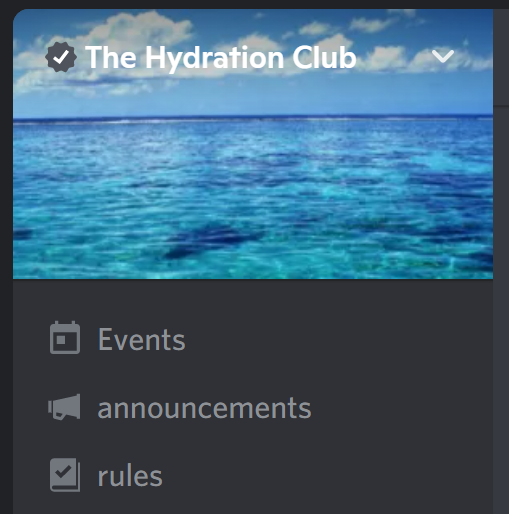
You can change the server banner background in the general Server Settings window. The recommended minimum size is 960x540 (16:9). Try using a nice big logo or simple art piece to showcase on the server. Text is fine but no more than a full sentence as otherwise it would be too small to read.
Custom Role Icons
With custom role icons, you can set an icon for every role within the server. Think of these as an extension of role colours. Role icons will display in the members list next to the role name, and next to each user’s name in chat. You can see all roles and icons that a user has in their user profile from within the server as well.
You can find the role icon settings in the Roles settings of the server. Select a role and under the “Display” tab you will find a field called “Role Icon”. You can use emoji or upload any image of your choice. If you have roles tied to a team or some prestige status, it’s highly recommended to give them a cool badge to go with their role, too.
Upload Limit
Together with the new visual elements, all users also have an increased upload limit of 50MB (from 25MB). Nitro users aren’t affected by this as they have 500MB by default. This allows users to share video attachments and high resolution art more easily without having to worry about reducing the quality.
Audio + Stream Quality
Once again, you also unlock 256 kbps audio quality (from 128) and 60 fps streaming at 1080p (from 720p). This level of audio quality should be reserved for podcasts and any other type of content that is meant to be shared or exported later. Find the audio quality in the voice channel settings and the video quality settings when you’re streaming.
Video Stage Seats
For Stage channel events where video is shared, you can now have up to 150 viewers (from 50) to share your event with. This is generally reserved for interviews, podcasts, or fireside chat-style conversations.
Boost level 3
Boost level 3 requires 14 boosts and is the maximum levels of boost you can acquire. This level of boosting is generally achieved when users find that the server has a lot of value and they want to give back to the community. After your server reaches level 3, you will get the much wanted custom invite link and an animated server banner, as well as some other practical benefits.
Custom Invite Link
Unless your server is currently Verified or Partnered, the only way to acquire a custom invite link is through boost level 3. This might be steep, but it’s definitely worth it to try and unlock this feature. A custom invite link will add a ton of credibility to your server as it’s not a random string of numbers and letters. Find it under Custom Invite Link in the server settings.

Upload Limit
Once more, the upload limit of all members is increased. Now users will be able to upload files of 100MB (from 50MB), which is mostly useful for video attachments. Generally not having to worry about any file size limit is a nice perk for server members.
Animated Server Banner
An animated server banner will help the server stand out visually… If you have the means to animate or otherwise acquire an animation of your server’s banner background it would be good to make use of it. It gives the server a bit of liveliness and it might generate some discussions on the server.
Audio Quality
The maximum audio quality is upped one more time to 384 kbps audio quality (from 256). This seems a bit over the top and aside from recording music over discord I’m not sure what to use it for.
Video Stage Seats
Lastly, the amount of Stage channel in increased to 300 viewers (from 150) to share your event with. This is generally reserved for interviews, podcasts, or fireside chat-style conversations.
Is it worth it?
While server boosts are an excellent way to provide shortcuts to features of Discord, maintaining the maximum levels of boosts will probably not be worth the investment as you’re looking at hundreds of dollar per year. While this seems quite extortionate, keep in mind Boosts are meant for individual community members to show support to a server. Try to focus on making the server as valuable as possible to your community so they feel like they want to give back.

