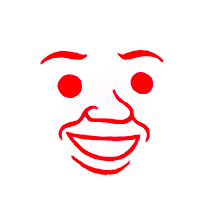My dear lemmings,
I discovered Clonezilla a while ago and it still is my main tool to backup and restore the partitions I care about on my computers.
I cannot help but wonder if there are now better, more efficient alternatives or is it still a solid choice? There’s nothing wrong with it, I’m just curious about others’ practices and habits — and if there was newer tools or solutions available.
Thank you for your feedback, and keep your drives safe!
Generally I just don’t take clones of disk partitions anymore. They tend to take up too much disk space to keep more than one or two backups and typically require the disk to be unmounted which means it’s a mostly manual process. That all but guarantees that any backup I take will be out of date when I need it most.
Instead I’ve found it better to take regular automated file level backups and automate the way I configure my environment so that I can quickly restore and rebuild if something goes wrong.
If I just want to be able to quickly revert a drive to a previous state or have easy point-in-time restore I manage the disk with ZFS. ZFS has a snapshotting feature which is great for this sort of thing and you can even restore snapshots to another zfs pool the same way you might restore a partition to another disk but without all the hassle of resizing things.
Second for Rescuezilla, it’s a Clonezilla front end with sane defaults you’d probably pick anyways.
It’s difficult to use with some odd defaults as I remember, and you have to boot into it which is annoying.
Rescuezilla seems like a good open source option, but you do still have to boot into it.
My go-to is the free Veeam Endpoint, as it just installs on the system and does full system images without needing to reboot. I’m not sure if there is a good easy to use open source equivalent to it, so far I have not found one.
I also use Veeam at home for this. It’s not FOSS, but it is still free, and works really well.
I hate that it requires a phone to download unless you already have a download link
Is the “restore media” universal or do you have to create a new USB drive for each computer you want to restore?
It’s universal unless you need to bake in specific drivers from a machine.
I use clonezilla at work for imaging and deploying laptops. It works like a charm. Great piece of software. It’s not normal backup software though.
yeah, partclone is the tool that clonezilla uses under the hood. i find that using partclone directly is easier.
Used it for cloning some laptops recently without much issue. Cloned one laptop’s primary partition onto an SD card and then imaged the others no problem. Laptops were 256GBs capacity (but only like 30-60 GBs used) and the SD card was 64 GBs. Seemed pretty simple to me.
There’s a lot of options for those who want to do things like deploy over a network, but I haven’t messed with them seriously (I didn’t have the ethernet cables to do it - wasted a bit of time trying before realizing they weren’t connect to a network; maybe there’s a way to connect via wifi, but I didn’t see it)
I never really had a need for the features provided by Clonezilla. I’ve always just used dd since it’s available on any Linux live disk. Unless I’m making an image for data recovery, I zero the free space and pipe the dd output through gzip to avoid wasting space.
The main thing about Clonezilla is that you can always rely on it working, no matter the system. The bad thing is that proprietary solutions have a lot more creature comforts.
I’ve used Clonezilla recently to clone my main 1tb drive aswell as a 4tb backup drive to an external HDD and both times worked fine.
It is painfully slow however but I’m not sure I could do anything about that outside of buying faster drives.
Yes, works great! Used it to clone some windows users stuff, he thought having a dozen partitions makes sense, still no problem at all. Copied everything from HDD to bigger SSD, just worked.
You download the ISO, flash it to a usb stick (we used rufus, but dd, impression (udisks2 frontent in gtk&rust) or balena etcher should also work). The TUI is usable, has some options but the defaults seem good.
I’d recommend just scripting with rsync commands and run with cron or whatever scheduling automation. Backup locally to an external drive or orchestrate with cloud provider cli tools for something like S3.
There are some tools that probably assist with this, but it’s just very few moving parts to roll your own. Clonezilla seems overkill and harder to automate, but I will admit I’m not an expert with it.
Clonezilla or dd. if you are on GNOME you can use gnome disks and it has a create diak image, restore disk image option, if you want an img file
I use kopia, it’s more automated and deduplicates snapshot.
Not the same, as it doesn’t make an image of the system.
Ah I missed the partitions part
The big advantage of Clonezilla or using dd is you make a perfect 1:1 copy of the disk so you’re pretty confident it will restore perfectly, but you need a disk of at least the same size and so on. Also perfect if you’re trying to do file recovery and so on, because even corrupted or entirely unreachable data is still technically on the disk.
That’s very inefficient when you have say, 5GB used of a 1TB disk, although compression will help a bit. But that’s where more specialized tools comes in: what if we could only backup the actual data, and end up with a 5GB backup before compression.
That’s useful and nice, but can’t possibly deal with corrupted or deleted files since it’ll just skip over them. The backup is only as good as all the filesystem features the archiver can encode. On Linux, tar has us pretty well covered as long as you only need relatively standard features like owners, groups. If you zip your root Linux partition you’ll end up with broken ownership and permissions, because it doesn’t encode ACLs and xattrs and hardlinks and whatever else. On NTFS, since it’s proprietary, undocumented and a fairly complex filesystem, it’s much riskier. If you backup your game library, you’re probably fine, but if you want Windows to boot after a restore, you need a much more complete backup and if you don’t want to take risks, whole partition backups are much safer. ntfsclone exists but I just don’t trust it like I would trust tar to backup my ext4 partitions correctly.
So it’s all a tradeoff. Do you want efficiency, or do you want reliability? How much of the information can you lose? Like, if you backup your C: drive on Windows but only care about your files and documents but not the Windows install itself, then it makes sense to just archive the files rather than a block copy.
So, what do you expect from your backups? The answer to that question also answers this thread.
That’s correct for dd but not for clonezilla.
Clonezilla uses partclone, which reads the file system and copies only the data, for any filesystem sorted by partclone.for a large drive with only partial data you can make dd quicker by reducing partition size. Then fdisk to list byte size of (cylinders x bytes) in header output, and units listed for end of partition. you then use dd with bs=(cyl x bytes) count=(units+1) so dd stops at the last block of partition. once copied you can resize partition. it is how I fit a duplicate of my nas OS img on a 4 gig USB stick img for redeploy. DD is faster and then resize partitions after
That… seems pretty unsafe. If I’m taking a backup, I definitely would avoid resizing it or making any modifications to it during the backup process. What if the resize fails and is the reason you need to restore from backup in the first place?
I guess it’s a handy hack in use cases like yours, or if the backup is a convenience, but it’s important to understand the risks and whether you’re better off with filesystem level tools.
I’m sure there is potential risk, It just hasn’t been a problem on my end. Just putting out as an option if you don’t want to clone a 16TB drive and want to fit it on a drive that suits it.
You’d probably be better off with dd if=/dev/zero of=file.zero to zero out empty space, dd copy the whole drive, then compress the copy. I wouldn’t fuck around with partitions on something I want to back up
For sure, but in my case I didn’t want a copressed copy, I wanted a working fully functional drive image
Probably safer to image the whole partition then shrink the image, then. Not sure exactly how I’d go about it, but I’m sure it’s not too bad, probably three arcane shell commands
Yes, zero spacing and compress. In my case I was building a direct clone backup for when nas might fail and I can swap drive innediately, but did not want to wait hours to dd the empty drive to an image file.
Reposted from a server fault thread , author plasmapotential. note fdisk -l -u=cylinders /dev/sdX will output cylinder info if it doesnt by default.
Use dd, with the count option.
In your case you were using fdisk so I will take that approach. Your "sudo fdisk -l "produced:
Disk /dev/sda: 64.0 GB, 64023257088 bytes 255 heads, 63 sectors/track, 7783 cylinders Units = cylinders of 16065 * 512 = 8225280 bytes Sector size (logical/physical): 512 bytes / 512 bytes I/O size (minimum/optimal): 512 bytes / 512 bytes Disk identifier: 0x0000e4b5 Device Boot Start End Blocks Id System /dev/sda1 * 1 27 209920 83 Linux Partition 1 does not end on cylinder boundary. /dev/sda2 27 525 4000768 5 Extended Partition 2 does not end on cylinder boundary. /dev/sda5 27 353 2621440 83 Linux /dev/sda6 353 405 416768 83 Linux /dev/sda7 405 490 675840 83 Linux /dev/sda8 490 525 282624 83 LinuxThe two things you should take note of are 1) the unit size, and 2) the “End” column. In your case you have cylinders that are equal to 8225280 Bytes. In the “End” column sda8 terminates at 525 (which is 525[units]16065512 = ~4.3GB)
dd can do a lot of things, such as starting after an offset, or stopping after a specific number of blocks. We will do the latter using the count option in dd. The command would appear as follows:
sudo dd if=/dev/sda of=/your_directory/image_name.iso bs=8225280 count=526Where -bs is the block size (it is easiest to use the unit that fdisk uses, but any unit will do so long as the count option is declared in these units), and count is the number of units we want to copy (note that we increment the count by 1 to capture the last block).
Rescuezilla is nice. I believe it just puts a more user friendly GUI on clonezilla