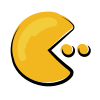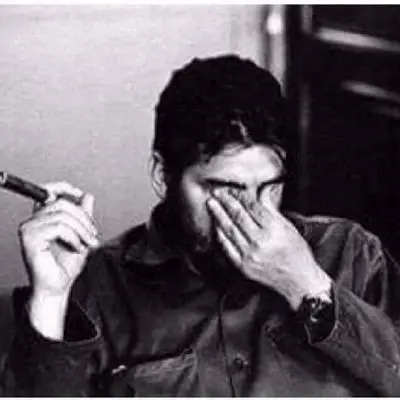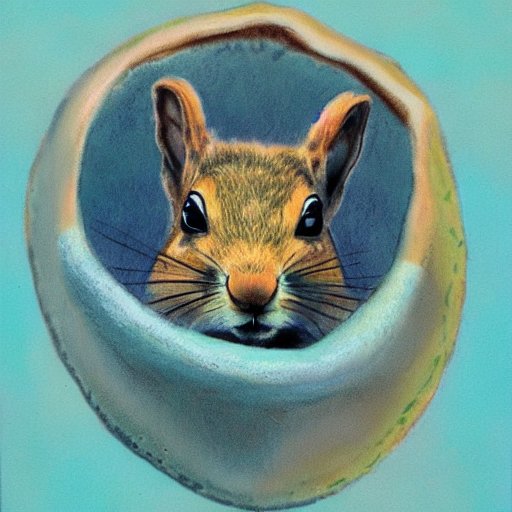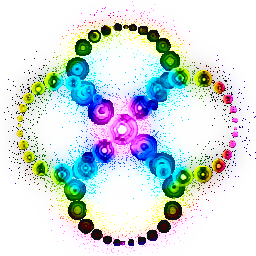- cross-posted to:
- [email protected]
- cross-posted to:
- [email protected]
Ctrl+r was a life-changer when I first learned it.
I think it’s the only shell shortcut I know haha
You can install fzf to make it fancier.
Same. For anyone using fish shell, this plugin is super-handy: https://github.com/PatrickF1/fzf.fish
Shout out to the very fine Atuin.sh. Give it a try, you won’t regret it.
If you have
fzfinstalled, it is easy to integrate it with your bash history. In my.bashrc, I have:# Introduce fzf-driven functionality as described here: https://wiki.archlinux.org/title/fzf. source /usr/share/fzf/key-bindings.bash source /usr/share/fzf/completion.bashAlso, you may be interested in
zoxide, which keeps track of paths you have navigated to. Also from my.bashrc:# Enable an autojump-like 'j' command. Use 'ji M' to select paths starting with M using fzf. # This needs to always come last. eval "$(zoxide init --cmd j bash)"I just started using both recently and it’s great. For the fzf file search, there’s even some extension that can show a preview pane of text files and even images!
As a noob where do I find more handy tips like this? Alone with handy/popular apps?
Almost every windows app I had was on Linux (most were FOSS already) but I know there will be some unique or interesting ones.
For example in android there is Obtanium now to update apps direct from git, or the many was to use YT without ads.
This is not bad for a start (common commands):
https://linuxblog.io/90-linux-commands-frequently-used-by-linux-sysadmins/
Depending how deep you want to dive into Linux, there is a great ebooks collection available:
https://www.humblebundle.com/books/linux-for-seasoned-admins-oreilly-books
New to Linux as my daily driver. This is life changing. I was up/down arrowing like a madman!
Here’s something I use to search history for commands or keywords. I have this as a function in my profile:
function hgr() { history | grep "$1" }historygrepUsage:
hgr gitto search for commands containinggit.Someone more knowledgeable may be able to point out ways to improve this.
you can get a lot of the way there with Control+R reverse history search (mentioned in the article) – and it’s interactive. With
fzfyou can even get fuzzy history searching (the first search result has a video).atuinputs history into a proper db, optional syncs across hosts, and, like fzf, enhances control+r
To use the last argument of the last ran command, use the
Alt+.keys.Sounds like a poor-man’s
!$to me!Alt+. can scroll up through the last few commands
$_also works. I loveAlt+.but sadly it doesn’t work on any Mac terminal emulator I’ve found and, even more sadly, I am forced to use a Mac at work.I haven’t tried
!$so I’m not familiar with its function, but one nice thing aboutAlt+.is that you’re not limited to the last argument of the most recent command; instead, it allows you to scroll backwards likeCtrl+R.Fewer keystrokes, more features, and the ability to see what you’re about to do explicitly. How does that make it the poor man’s option?
Seems like it’s terminal-emulator-specific rather than a built-in shell feature
No, it’s a shell feature. Terminal emulators don’t even know what shell are running typically, and I haven’t heard of them adding shell features. That would require the terminal emulator knowing you’re using bash, knowing how to interrogate history etc…
From
man bash:yank-last-arg (M-., M-_) Insert the last argument to the previous command (the last word of the previous history entry). With a numeric argument, behave exactly like yank-nth-arg. Successive calls to yank-last-arg move back through the history list, inserting the last word (or the word specified by the argument to the first call) of each line in turn. Any numeric argument supplied to these successive calls determines the direction to move through the history. A negative argument switches the direction through the history (back or forward). The history expansion facilities are used to extract the last word, as if the "!$" history expansion had been specified.Neat! Other replies saying it doesn’t work on their machine, I’ll have to try it out in a few different environments.
Why date time isn’t turned on by default I’ll never know.
Can you explain more? I’m getting into Linux and ops post has been a game changer.
This will do a far better job than I: https://ostechnix.com/how-to-enable-timestamp-in-bash-history-in-linux/
Am I blind or is ctrl+R not in that document?
I think you are blind (or maybe your version of the website is being truncated?)
Yep, found it :)
I’m using hstr since some years and it works perfect for me. https://github.com/dvorka/hstr
I’ve been using McFly to do my history searching. It’s pretty good. I recommend changing the default sort from rank to time though
I wonder what “neural networks” they are using in it and how is it improving the accuracy
No idea. I personally didn’t like it. I felt the time based sorting was more accurate for me
I always use reverse search. But, it is always good to learn something new.
is there a way to save commands from history? i tried to figure this out when i was starting to use linux regularly, to help learn commands and to make a reference for myself as to what the commands do. i’m familiar with things like man, info, tldr and others but i wanted to put things in my own words since i remember better that way.
what i’m wanting but can’t seem to automate: -save commands from bash history to a file with only the command and arguments used, no line numbers or time stamps. -filenames can be kept, but if filenames are removable easily, that would be better. -file saved in should have the list sorted with any duplicates removed and happen after any terminal session ends. -i’ve read about changing the prompt but not done it correctly and not sure if possible or the safest way. -i’ve tried using .bash_logout but it doesn’t seem to do anything and i’m not sure why.
this isn’t too important anymore, as i’ve grown more comfortable with linux and bash but it bugs me that i never got it to work. i can copy and paste more detailed notes of what i tried but i’d need to redact a bunch of cursing and frustrated whining.
You mean sth like
cat <(history | cut -c 8-) history.txt | sort | uniq > history.txt? Not sure if it possible to remove the file names.It should probably work to put it in
.bash_logout.yeah that looks exactly like what i wanted, thanks! i probably should have asked my question a couple years ago but i was still very new to linux and didn’t quite know the lingo. i’m still not quite sure how
<works in general but i get the pipe and other redirects at least.putting it in
.bash_logoutdoesn’t always work. something involving login shells i don’t quite understand yet but i’ll read more about it. i saw mention of puttingexit_session() { . "$HOME/.bash_logout" } trap exit_session SIGHUPin.bashrcto make it always work but i also don’t understand trap yet either so i’ll look into that too.thanks again, your reply helped point me in the right direction of things i want to learn!
when calling
cat <(echo data from the stdin stream) from_file.txt, you get the data in the first argument from a stream. With the.bash_logoutI do not have much experience yet.