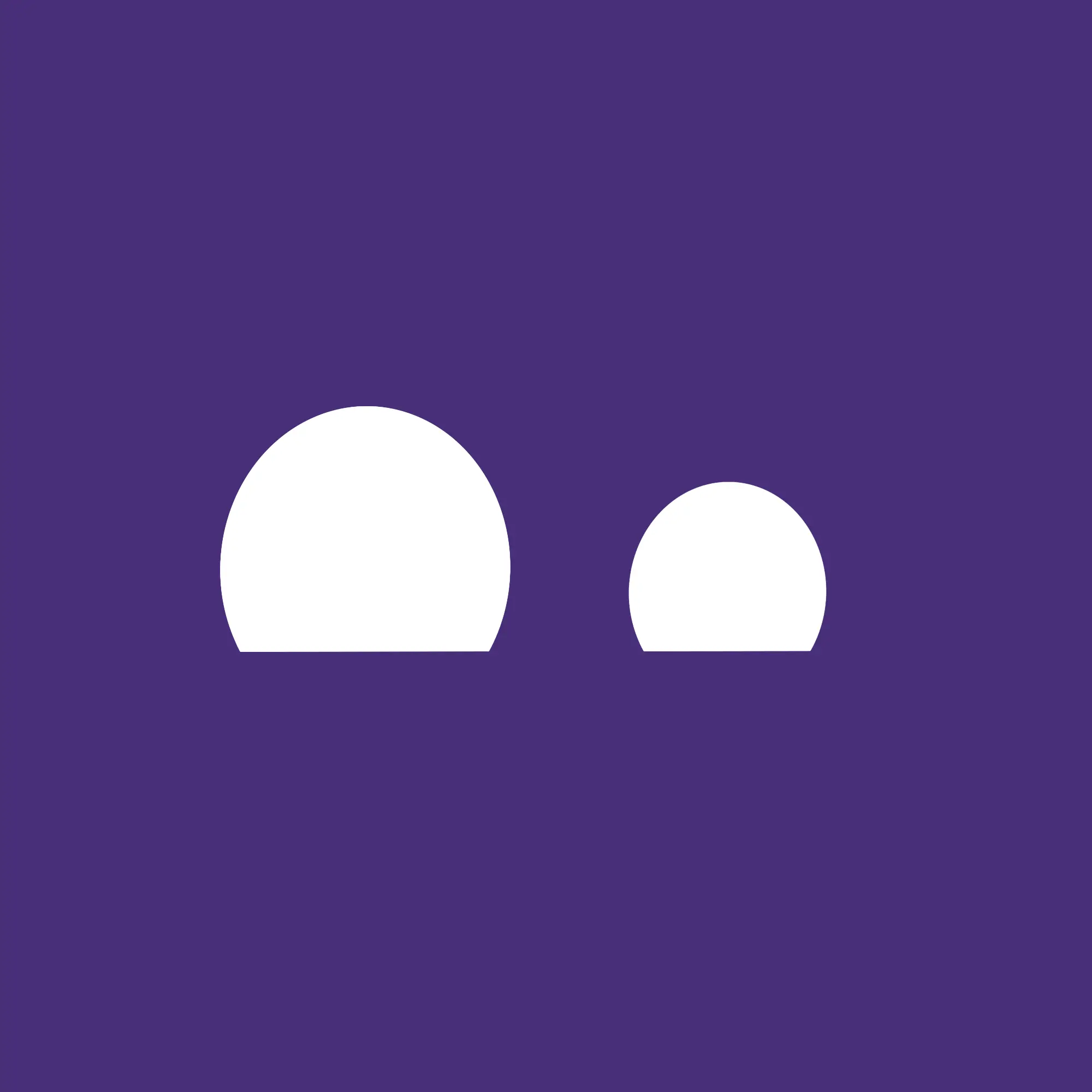- Recommendations for Notepad++ replacement. Desired features:
- Tabbed with ability to have multiple files open via tabs at the top
- find and replace with regex ability, find and replace over multiple files in folder, find pop-out that shows all the lines with the desired text and allows clicking to jump to them.
- Ability to jump to line via inputting number
- basic tools for conversion like URL decoding/encoding and base64 decoding/encoding (or addons for such, no I don’t like pasting potentially sensitive info in random converter websites),
- column select mode (alt on notepad++),
- encoding settings switch
- code language highlighting,
- dark mode (dark background option)
- line operations like trim trailing space (or all excess space), ability to view and manipulate (find/replace) symbols like end of line, whitespace, carriage return, etc.
- Not driven entirely by three dozen memorized keyboard shortcuts
- I am NOT coding in this, I am at most editing some markup files (xml, lua) or doing some find and replace for updated functions, doing text manipulation, using as an intermediary step in managing large sets of data.
- Ability to open fairly large files without freezing up (e.g. 400mb text file opens instantly in NPP but locks up windows default notepad)
-
I have an iPhone, I like to back it up and sync music via a cable to it using iTunes. Would it work fine to have a persistent Windows VM on Linux with iTunes installed? Any issues?
-
I do some gaming. I own several games exclusively on the EA App (they’ve rebranded it from origin), the Command and Conquer series and Dragon Age at this point I think are the ones I don’t have elsewhere and care about. Anyone have any thoughts to share on that and how well it works? I know several of the C&C games are rated as “garbage” on WineHQ so that worries me. I have no worries about my Steam games given the work they’ve done and the fact they have a Linux client though I do worry about my GoG games a little. I suppose I could run these in a Windows virtual machine but I worry how well that will work, I’m not sure older games will necessarily take well to being run in a VM of a modern OS like Win10. I also off and on play WoW though I gather from WineHQ that it works well. I don’t do any competitive online stuff other than that though.
-
How do Xbox One controllers work wired with Linux? Is there something I can install where it just works with supported games as it does on Windows or is it likely I’ll need to mess with things each time?
-
Recommendations for GUI mpv frontend?
-
Suggestions for an FFmpeg GUI wrapper? >> NOT handbrake <<. I already use that, it’s not useful when I don’t want to operate on video but only audio or only extract subtitles, etc. Preferably something easy to use but hard to master in that it works without too much tinkering as expected but it has a lot of depth and options? I’m looking for something that I can drag say an mkv file to with video and audio and subtitle tracks and I can choose to convert ONLY the audio which is say DTS-HD MA to FLAC or Opus and set the quality level, channels, etc. (I previously used a Windows software called xmediarecode)
-
I use software called AdvancedRenamer. I’m looking for software on Linux that >> via GUI << allows mass renaming using things like replace <stringa> with <stringb> or adding text at the beginning or end of file names by pattern, regex, removing things by pattern or by count from the start end of a filename, incrementing/decreasing numbers in names by a set amount, that kind of thing. I like a preview window of the results before I click commit.
-
Keyboard shortcuts. Control+C and V I believe work the same but is there a way to get common windows key shortcuts working in a similar-ish fashion on Linux? For example winkey+L locks the session without logging out but requires a password and I tend to do this all the time, multiple times a day, is there a way to get Linux to respond to those key-presses and do the same thing? Other key combos I like would be win+d for hiding windows and showing the desktop. Others I can probably deal with learning new combos but those two are pure muscle memory.
-
I don’t understand Linux distro segmentation especially when it comes to software availability. On Windows it’s simple, there’s either a download for Windows or there isn’t and short of it being for something ancient like Win98 it’ll tend to just work with Win10 with compatibility enabled. But with Linux often there are multiple files for different flavors, one for Ubuntu, one for Debian, one for Mint, one for Arch, one for CentOS, etc. Sometimes there’s just one option for Linux but it specifies it’s for something like Arch. If I run into a software I need and it specifically indicates it’s for another flavor of Linux than the one I run, how likely is it that I can get it to work on another distro without any real trouble? (Real trouble meaning I need to do web searches and edit config files or add flags that vary by software to the executable launch)
-
Last but not least. I’m looking for suggestions for a Linux distro to use that fits my needs.
I tried Ubuntu a couple of years ago and I hated it. Among other things the settings app was too simple and didn’t have 1/10th of the kind of options I am familiar with on Windows, it looked like the settings for a phone or smart system like a streaming device. I know GUI settings are not a strong suite of Linux but I have to admit I hate, hate, hate the idea of too much stuff via command line/shell or editing config files. That said if that’s how it’s going to be I think I might be able to deal with it.
I’d describe myself as a power user. I use arcane and strange programs from time to time to meet odd needs and every 4-6 months I find myself searching up some odd problem or need I have and pouring over old forum posts. I game (mostly older stuff). I use mods with games. I manage a media server among other services in my home so have to work with video files, audio tracks, subtitles, etc. I do not like the command line but I’m not afraid of it. Just because I can problem-solve and troubleshoot does not mean I want to spend my free-time doing so or babysitting an unstable distro.
So I’m caught between not wanting a beginner, simple-use-case (think someone who browses the web, edits some basic text or docx files and almost nothing else) distro AND not wanting one that’s bleeding edge experimental or super strange in execution so it’s breaking all the time or needs troubleshooting so I need to go into the terminal for every single thing I do or so I have to go and make forum posts asking for help every 4 months.
I do want something actively developed with regular and prompt security updates in response to vulnerabilities. So it needs to have a certain size and userbase, not be a bespoke hobby project.
I use an NVIDIA graphics card (1070 because I’m not rich and haven’t needed anything more yet) so I’ll need something that allows installation of the necessary (proprietary) drivers for that and doesn’t cause a big fuss with that if there’s a problem.
I am going to be using firejail and want to be able to use opensnitch firewall. I also need to remote desktop connection to a Windows server (GUI) and have a stable connection to that. I am also likely to have a Windows10 virtual persistent installation via virtualbox (unless someone knows a better option) which I will use for a few things but have no interest in using most of the time for common tasks or heavy programs which need to run native on Linux if I’m switching.
Strong preference all options offered be free as in beer (small 1-time fees are fine, subscriptions are not).
However they may be based on non-free licenses and have proprietary/closed source code if it’s the best option. (Do try and keep suggestions somewhat mainstream, don’t just search for me and suggest the first thing you find on github with all of 2 stars made by a user named notmalware 3 months ago or something else sketchy. I’m looking for personal or heard experience and suggestions. If I don’t get any I’ll search myself.)
Based on this post I’m gonna say take it slow with a dual boot or live installation, if at all. You mention a lot of IMO fairly minor and subjective look and feel type criteria that indicate that you’ll be quite bothered by minor changes. Using Linux is going to involve major changes. If you’re not willing to leave your comfort zone and relearn a few things, might as well stay on Windows.
People here seem to have not answered all your questions, so ill try to here:
-
Im not a text editor power user so i dont know about the features meself, but vscode or kate seem like what you want, although you can also simply just run Notepad++ through wine.
-
Looks like you can run Itunes through wine, but i dont use any apple devices so i would not know.
-
GOG games work great with heroic games launcher, and you can run EA app through wine with lutris.*
-
perfect. (on some distros you may need to install a drive, but thats a onetime thing)
-
i use haruna and celluloid, theyre both great.
-
no clue
-
there are several batch renamer tools for linux, Krename looks like what you are looking for.
-
With kde at least, you can make keyboard shortcuts for most everything.
-
if its not packaged for your distro, you have to compile it. But most apps nowadays are available in flatpak or appimage, so the package segmentation problem is mostly solved. *
also, very important!!, you should install apps from the app store, it takes care of selecting the best version and updating it and everything, you should avoid installing apps like on windows.
- Given you are a power user i would strongly recommend something kde based, kde has the most complete gui configuration out of the big linux de’s, and offers many advanced options. Good distros that ship kde include fedora and tuxedoOS*
Also, you shouldnt try to replicate your windows workflow exactly in linux, that’s a recipe for failure, you should try to find better (linux) ways of doing things.
*i skimmed over details, ask if you want clarification.
Thank you for the reply and taking the time.
I’ve been leaning towards KDE. As to my workflow most of it uses open source tools under the hood anyways so I’m just looking for Linux GUI wrappers. Thanks for the advice.
No problem, just tell me if you have any other questions
iTunes will not work in Wine for the OP’s use. For one, the OP will have to use an old version from 2019. Also, it won’t be able to connect to any iDevices, as the driver support isn’t there.
Well thats unfortunate, i hope theyll find something that works
-
In the time it took you to write that you could have installed Linux and had a better idea than any of this back and forward.
They’re asking which distro. They said they already tried Ubuntu and didn’t care for it
i think you should check out KDE plasma just in general.
-
Kate, Neovim, Emacs, +lots and lots more, pick your poison.
-
QEMU/KMV can host windows guests pretty flawlessly, pain to setup though. I use it to work in visual studio for college stuff. USB passthrough should work. No idea about thunderbolt though.
-
Native games work as expected, not native games only work through a translator either raw Wine or Proton (is better suited for games). They have frontends, such as Steam, Lutris, and other. Not all games work through translators. Consult protondb for games you want to play.
-
Natively? No idea, didn’t play a single native game. Through Steam - flawlessly.
-
Playing video through mpv has GUI. It has GUI. For videos. You might want to consider VLC, if audio GUI is a requirement. Or any other GUI audio player.
-
Any DAW/video editor. I’ll bet my life on that 90% of them use ffmpeg. Tools like flacon most likely use ffmpeg. It’s everywhere.
-
rename command. Probably dolphin and nautilus have mass renamers with a GUI, but I only used rename and it gets the job done.
-
Depends on your desktop environment, kde probably has support for anything shortcut related.
-
On Linux we usually don’t install random shit we download through browser. That’s what package managers are for, every base distro has its own package manager with its own structure. And if package managers are lacking then we get source code and build it. In very rare cases like Reaper DAW probably only then we download binaries.
More about fragmentation: Linux uses ELF executables. Amd64 elves will work on every amd64 Linux machine (that has required libs). Some distros package apps into intermediary archives that are prebuilt into a more structure friendly to that distro way. If you install one distros prebuilt archive on another one, it might install files into different dirs and you will not know how to get out of that situation. All Linux software is available under every distro, if you include building from source as an option. If you really must download shit off of web and install it but it doesn’t display your exact distro follow these instructions: 1. child distro usually can install base distro’s intermediary archives and be ok about it, example: ubuntu is child to debian, popos is child to ubuntu. 2. Extract archive and locate the binaries, that’s it. Then put it somewhere in $HOME/.local/opt and ln -s fullpathtoappbin fullpathtolocalbinarydir or just run from $HOME/Downloads.
- I stopped reading around here, that’s way too much fucking text for me alone.
Thank you for the education on linux executables.
Little addendum to the last part of About Fragmentation section, since I don’t want to leave it unfinished and make people struggle if they follow my advices:
$HOME/.local/opt is a “usual” (there are few more, I prefer this one) location for pre-built (downloaded) and built-locally apps that you don’t want to install system-wide.
For example:
- I downloaded neovim binaries because I didn’t have time to build em (lazy ass), but at least I did it from their git repository.
- I untarred the archive using
tar xvf nvim<press TAB>, or right clicked on the archive in a GUI file manager and clicked decompress. - moved nvim-linux-x64 directory into .local/opt, and renamed it to nvim (usually done in one command, if using terminal -
mv nvim-linux-x64 $HOME/.local/opt/nvim) - Changed dir into .local/opt/nvim and found the executable, in our case something like ./bin/nvim.
- I link that executable into a directory for binary files that lies on the PATH (system checks PATH it to find shit), like this -
ln -s /home/<my nickname>/.local/opt/nvim/bin/nvim /home/<my nickname>/.local/bin/nvimthis command requires absolute paths and creates a SYMBOLIC link (you can read up on that if you’re interested). GUI file managers usually have functionality for creating symlinks, right click on file to find out. - Some distros include .local/bin to path by default, while others don’t. Simple way to do so is open your .bashrc or .zshrc that’s located in $HOME in a text editor, and somewhere close to the end of file write
export PATH="$HOME/.local/bin:$PATH" - I close and reopen my terminal. Nvim is now installed, by hand.
Something like that. It’s all done just for organization and quality of life.
-
- Pretty much any reasonably maintained editor has these features. Even without doing any programming VSCode is a good place to start, otherwise, a lot of desktop environments have their own editors, such as KDE’s Kate.
- You can use a vm, but I believe you can also just run iTunes through Wine. I haven’t done so personally, so mileage may vary.
- I do all of my gaming on linux, with the exceptions of games with an invasive anticheat. Have yet to find something that just plain does not work. Otherwise, performance is on par, or ironically, better in rare cases. Your first stop here should be Protondb and AWACY. With newest stable Proton, or Proton-GE, you will rarely have issues.
- Expect support for these
- mpv by itself does the job
- No comment here, i use cli.
- No comment again, I use cli. KDE has a batch renamer in the frameworks bundle
- Your usual shortcuts work as expected, although keep in mind that some are modified for terminal emulators, for example Shift+Ctrl+C instead of Ctrl+C. Otherwise, your desktop environment, or keybind manager of choice will let you change just about anything.
- Segmentation is mostly an illusion here. There are several major choices: Debian, Arch, Fedora, Nix, Gentoo, and SUSE. Everything else is a derivative of these. Some offer minor changes, some offer more considerable ones. Generally, the differences between Linux distributions is just the package manager. Find what works for you, and look from there.
I suggest you try Endeavour. It’s a good all-rounder, and if you don’t like manual installation of Arch, it takes the effort out of that. Otherwise, it’s essentially the same. Simple, and just works. The wiki is your friend
To add about the distro framgentation, and particularly:
If I run into a software I need and it specifically indicates it’s for another flavor of Linux than the one I run, how likely is it that I can get it to work on another distro without any real trouble?
You might have. Some software is distributed as a portable binary and can run on any distro. However, many installers are distro-specific (or distro family-specific, since they’re made for a specific package manager). For example, a software packaged for Ubuntu as a
.debfile would install fine on Ubuntu or Mint, and probably install fine on Debian, but if you want to install it on Fedora or Arch you’ll have to manually re-package it.Most distro-specific software usually ships debian or ubuntu package - so you might go with that for that reason. Or Arch/Endeavor: while you’ll rarely see an official Arch package, most often someone will have already re-packaged it and put it on the AUR.
That said, for the major distros, the desktop environment makes much more difference than the distro.
Generally speaking, if something’s been published as .deb exclusively, someone’s already repackaged it in AUR too, so I personally never worry about it. Same story with Nix, which has an even larger repository of things in unstable
Thank you for taking the time. I appreciate it!
To 4) I might add that OP most likely needs xone to properly use an Xbox One controller (its necessary for wireless, I didn’t check wired)
VS Code hits on every single point that op asked for. I don’t totally agree on the keyboard shortcut concern but it’s not like we’re talking vi or eMacs.
I’ve found vscode generally doesn’t open as fast as np++ did
Last time I tried (several years ago, pre-Proton) iTunes would run fine under Wine but couldn’t see a connected iPhone.
Can’t answer for all your requirements but for the gist of it I’m guessing you’d like KDE. I guess you’d like Kate as your text editor and Krename as your file rename tool. It comes with some Windows-y keyboard shortcuts set by default as Win+L to lock the screen (and ask for your password).
Can’t tell about ffmpeg nor mpv GUI frontends as I’m more of a cli person but I seem to recall there are several KDE/Qt frontends for mpv and it won’t be surprising if there’s one for ffmpeg too.
As for your distro question I’d try Fedora if I were you, though you might feel adventurous and try with Arch (and surely you’ll learn a thing or two about Linux and your computer).
Other than that, the nice people in here surely can give you better options.
Thank you so much.
I wanted to add my own comment first, but yours covers it very well.
OP will be very happy with KDE and its’ app ecosystem.
About distro choice, it doesn’t matter very much.
My top recommendation would be Fedora Atomic KDE (Bazzite or Aurora), because it “just works”, has zero maintenence, will never break, and especially on Bazzite, gives you a first class gaming experience.
Other than Bazzite/ Aurora, I can of course recommend classic Fedora KDE, because of the sane defaults and both modern and stable release schedule.
OpenSuse Tumbleweed would be great if OP wants something that’s both bleeding edge and reliable, and EndeavourOS if they like Arch with very sane defaults, but more minimal than Tumbleweed.
I’d say play with Linux in Virtualbox or Hyper-V. I used the former before transitioning.
Also, I’d say don’t use Ubuntu; it jumped the shark years ago and has lost much of its quality.
I usually recommend PopOS for people new to Linux, as I find it to basically be decrapitated Ubuntu.
I don’t personally use openSuSe (I’m a big Debian/XFCE guy), but its YaST settings are more comprehensive than other distros.
However, I would warn you you might not be able to avoid config files and terminal sometimes, though. Maybe that’s not a bad thing, though; sometimes, the terminal and text files are the most efficient way to do something and a GUI simply can’t expose a program’s full power. That’s why I recommend you starting in a VM - you can have a bit of fun without the full commitment.
As for ffmpeg, I don’t know that there is a good GUI. Honestly, though, learning command line ffmpeg isn’t the worst idea - I’ve found it very useful and something I got used to. If that doesn’t work for you, then best of luck finding a GUI.
For trying to run applications designed for a different distro, you could use distrobox. However, it’s pretty rare these days that an application doesn’t have a universal Flatpak. Honestly, if an application is deliberately limited to one distro, I find it isn’t worth it and may signal low software quality.
For notepad++, you could use something like VSCodium, but honestly, if you’re used to Notepad++, just run it under Wine.
For virtualization, don’t use Virtualbox on Linux. It doesn’t use the built in hypervisor module, KVM, but its own proprietary one. I’d recommend the Virt Manager GUI instead.
Most distros seem to have OpenSnitch in their repos.
I’ve not heard of OpenSnitch before, that looks really interesting and I’ll have to check it out!
Way too much text, so I’ll just answer 9.
If the software is available for Linux, it will be available for Debian-based distros (Debian, Ubuntu, Mint) and Arch (through the AUR).
As a beginner, I’d go with Linux Mint. You don’t go to a website, download a file and install it, though.
Again, as a beginner, you search for the software in your distro’s software center.As a not beginner, you still use package management, your UI might change but that’s about it.
mintinstallis actually a pretty great tool, I just wish it was easier to review an entry
As others have already said, Kate should work as text editor. I think, the only thing that’s not built-in is base64 en-/decoding, but you can set that up like this:
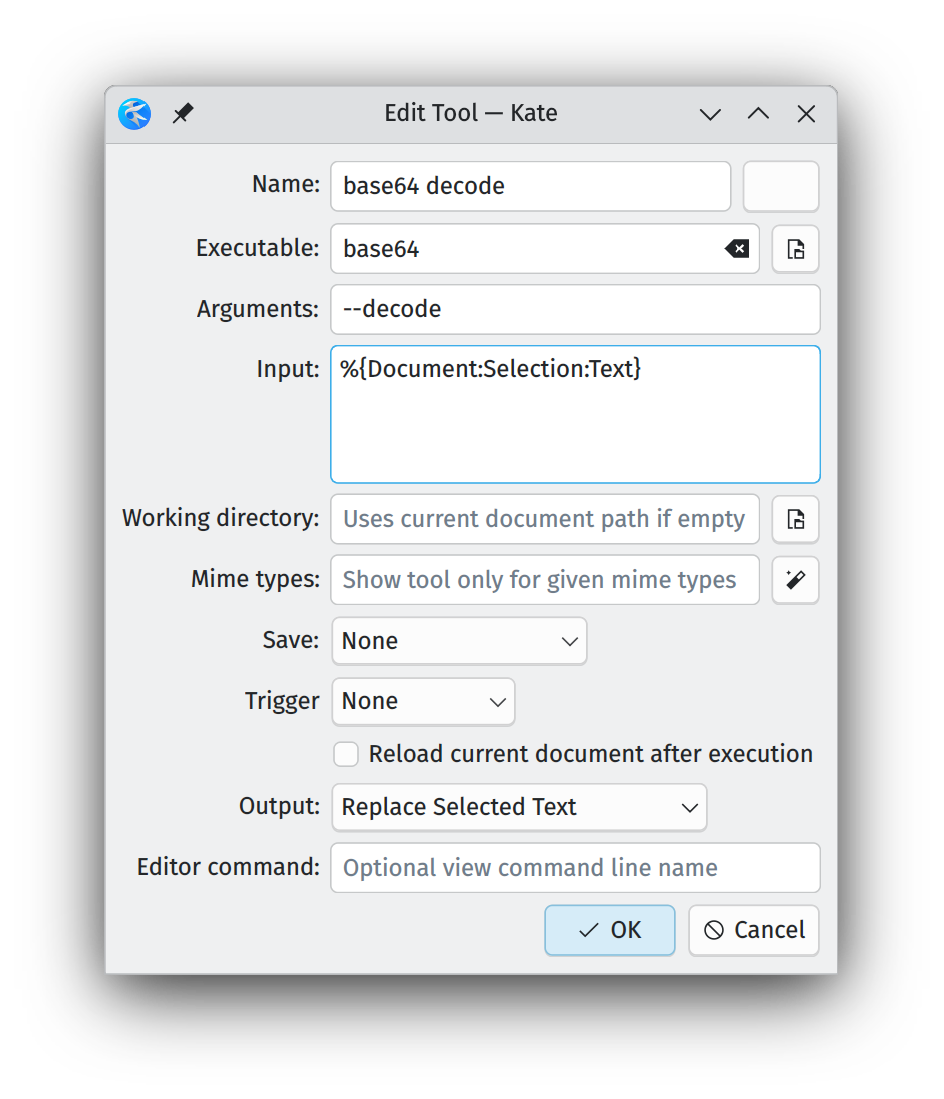
That’s for decoding. For encoding, just change the name to “base64 encode” (exact name doesn’t matter) and remove the “–decode” from the Arguments-field.
This relies on a CLI utility calledbase64, which is going to be pre-installed on most distros.
It’s not entirely perfect, because it’ll always insert a newline, as that’s part of thebase64output. If you do want to get rid of that, you could write a tiny script and then call that script instead, but obviously, you don’t have to.You can also install Kate on Windows, if you want to give it a test-ride: https://kate-editor.org/
(Thebase64CLI won’t be available on Windows, though.)Not OP but I’m curious about one thing I personally miss with kate.
Do you know if it is possible with kate to keep temporary text files open after closing the program the same way notepad++ can?
I’d like that as well.
Hmm, Kate has a feature called “Sessions”, which might be able to do that.
You can create just one session and then in the settings, set it to always load that session:

Well, and there are those two checkboxes, which I’ve also marked. The “Newly-created unsaved files” sounds like what you want, but seems to be broken on my system. It just reopens an empty file for me. Is that also broken for you?
A lot of great advice from others here. Must admit i didnt read your whole post, pretty long. So this is more of general advice for switching. Also fairly long, so i dont blame you if you dont read this whole thing lol
I feel like you should find a good way to dip your toes into linux before you fully commit. Dual booting can be complicated, and will break from time to time. You should either spin up a virtual machine, or install linux on an old pc or laptop to test the waters, and figure out your new workflow. This is really my main piece of advice. Use both for a while.
Try to use linux the linux way, dont try to use it the way you use windows. A year or so ago LTT did a series of videos where they were using linux exclusively for a month. I was constantly frustrated when they tried to do things like manually copy files to the non user filesystem. You generally should never do that, and there is usually a location in your user directory that a program will also look for these files. You obviously won’t know what the linux way to do things is right away, but that’s part of why you want to use both windows and linux for a while. You will likely break your system at some point doing things wrong, when you dont know its wrong. Then just reinstall fresh and go again.
You should get a passing familiarity with the command line. You can do a majority of stuff in the gui, but when you run into problems, most advice online will use command line because it is mostly universal between distros and desktop environments. Linux is basically command line first, with a ton of great graphical front ends on top of it.
I expect the biggest pain points will be proprietary software that you might miss. Despite the claims of the linux evangelicals, there is not a good replacement for photoshop depending on what you use it for. Gimp works well for photo editing, but when i worked in marketing and had to pump out a bunch of ads quickly, it was a bit much to use gimp for. Just using that as an example. Stuff like this will be a major adjustment.
Ive been using linux almost exclusively for over 20 years, so i dont have much insight on how to make an easy transition. In fact when i have to use windows for work or something, i generally set it up with more of a linux workflow. Using lots of command line software etc
Good luck, have fun, and dont get too frustrated when things break!
I don’t get why you need an mpv frontent because mpv itself is a frontend but controls are keyboard based. If i has to use one without knowing keybindings, i would use VLC, instead of using a player which runs mpv inside it
Notepadqq
-
You probably want a distro that comes with KDE Plasma. Ubuntu uses GNOME and is not as customizable Plasma ootb. KDE Neon for more stable, Manjaro for more bleeding-edge. Note that you can install Plasma on distros that don’t come with it so you don’t have to get those distros for Plasma.
-
The reason different distros may be listed for installing software on Linux is purely because of the different package managers that the distros use. You won’t run into any software that works on one distro and won’t work on another. The only difference may be the way to install it. The universal way is to build it from source, but if you’re not up for that then check your distro repo via the distros software store, check Flathub for a flatpak version (software stores are usually already configured to use Flathub as a source), or if you’re on an Arch-based distro like Manjaro, check the AUR.
-
KDE Plasma has exactly the keyboard shortcut functionality you’re looking for.
-
I agree with @[email protected] . It sounds like you are trying to replicate your workflow. Windows and Linux come from different mentalities. There won’t always be a drop in replacement.
I’m short on time but perhaps I can help with your point 9 though.
Each distro’s repos are built by the people that use that particular distro. Somebody needed a particular piece of software, found it wasn’t in the repository and decided to package it and perhaps maintain it for the repo. Sometimes this is the original developer, sometimes not.
All software is built from source code. If the source code is available for Linux, you can compile it yourself. Instructions for how to do so are usually provided by the developer along with the source code, nowadays usually found at their git repository.
Of course, you don’t have to compile all your own software (it can be a headache, which is why someone came up with precompiled packages), but it is an option if the software in question is not available in your distribution’s repo.
Your number 1 point: I like Kate, vscode and micro as text editors. They are fairly simple.
Workflow, ugh. Well of course on some level I’d like to keep what parts of it I can. Do you like suddenly changing long-learned routines? If you buy a new phone are you DELIGHTED to see the settings sections have been all scrambled from what you’re used to? I understand things will be different. I’m okay with this. But if I can find tools that let me keep parts of my workflow while working great, why wouldn’t I?
I’m trying to replicate tool-sets I use to do things.
Thank you for your suggestions. I appreciate it.
I’m not asking for a control-scheme that works identically, just functional equivalence where possible and alternatives to achieve my desired functionalities where not possible.
I’m asking for tools to help me do the things I use my computer for. I need something that can do powerful searching in text files which is why I mention that. I mentioned “DESIRED” not required features. Powerful text editors are a very personal thing, lots of people have preferences and reasons for them which is why I ask while informing others what I need above and beyond basic inputting of text.
I’m a shopper shopping for a new OS. I’m listing things I’d like to those in the know and one person here has taken it upon themselves to act like I’m some arrogant entitled spoiled nepo baby demanding to be supplied with an exact copy of what I have when I’m merely asking if comparable things exist and what are they or how would I accomplish this. (My goodness, my original question list was twice this length but I managed to find a lot of answers myself however thought I’d avail myself of Linux’s famously social and positive community)
Fortunately from the many people here who’ve commented I’ve decided I think I have a basis for a start. So thank you nearly everyone.
Generally I think “I agree with *.hexbear.net” is a pretty telling sign for the opinion that’s about to come next
The reason people say stuff like this though is because while you can try to force it into behaving like windows, you’re going to get a much better experience if you let go of that and embrace the differences
Tiling window managers, package managers and command line tools are all examples that you just don’t really get properly using windows and they provide a lot of the reasons people want to daily drive linux