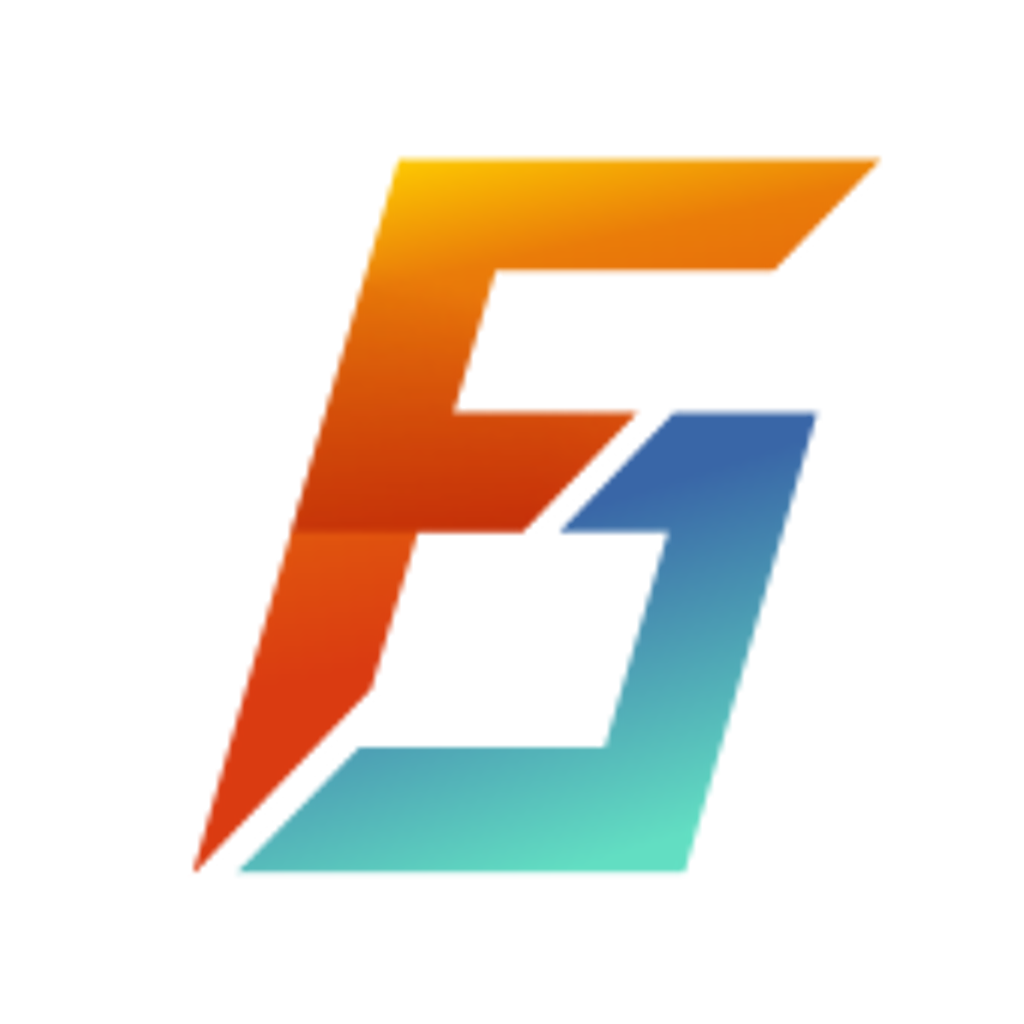After a fairly hassle-free year or so with this Epson ET-2815 printer, the cyan now won’t print at all (no lines, no nothing - printing a full cyan page just yields white). I believe the print head is fully clogged and I want to perform a print head cleaning. I need the epson-printer-utility to do so (available from here, manual here), which I did not set up when I initially set up the printer.
I have installed epson-printer-utility as instructed and run it through the terminal, but I am met with a error message saying “The printer was not found”. The printer is otherwise found on the network and configured in CUPS, and I can print just fine with it (up until the cyan channel now doesn’t work anymore).
I ran across this old post suggesting that the udev-rule is copied over to /etc/udev/rules.d, but the installation process seems to have taken care of that already.
This print head function is also available through this god-awful mobile app that I had to use to set it up, but now the app also cannot find the printer, even though I try to connect directly to the IP. I have ensured that my phone is on the same network as the printer, but alas.
This happened straight after I set up the integration in Home Assistant, but I imagine this is just a coincidence. I last used the printer just over a month ago.
Anyone have any experience dealing with this?
TL;DR; I checked the dummy cartrige and primed it again.
When I had issues with my EcoTank, I took out the dummy cartrige and checked it. The reservoir was completely empty, so I had to prime it again. I actuated with a screwdriver the valve at the bottom and put a bigger suringe through the rubber lid of the EcoTank. By “opening” the vale of the dummy cartrige and pushing air through the suringe into the tank, pushing some ink back into the dummy cartrige to prime it again, I successfully recovered all my dummy cartriges and my printer is working flawlessly since then :3
Thanks for that! I’m not quite sure what the dummy cartridge is, however, and how I would access it. Would you be able to elaborate on that?
At least in my 2650, on the moving part in the printer are 4 individual white ink cartriges, where the ink hose is attached to.
Cheers, it looks like I will have to open up this week end then and forget about these cleaning programs.
Epson’s software is quite sub par in recognizing their own hardware. Over here their own utility can’t find my epson scanner, for example. Although it does work if I use it the IP address. Something in their network detection code is just erroneous. As for the epson printer itself, it stopped connecting to my wifi, no matter what. I now have it connected via an ethernet cable, and things work better. So definitely try an ethernet cable.
Thanks, I’ll try that if I can’t get anywhere with this. After a long time, now it suddenly seems to detect it upon a random retry after dealing with some other stuff for several hours, although it reports some weird values (e.g. all tanks are empty, when they are about 3/4 full for black and 4/5 full for rest). I’ve managed to start the head cleaner now at least, so we’ll see where that leads.
You can start cleaning by a combination of Power + Stop buttons on the printer itself!
Thanks for the suggestion. I tried this, and nothing happened. I think it might only work for the printers with an LCD-display? Mine does not have that (does yours?), and I remember reading somewhere that to do that hardcore cleaning (I can’t recall what they called it), I would need to run it using either Windows or macOS.
Mine doesn’t have a display (L3150), but you’re right about the deep cleaning. You doo need the utility for that.
I got away with 4 consecutive cleaning rounds…
edit: I’ve seen the button combination in your printer’s user manual.
Well, after having run the print cleaner, now the problem is worse, and it also won’t print yellow… wth?