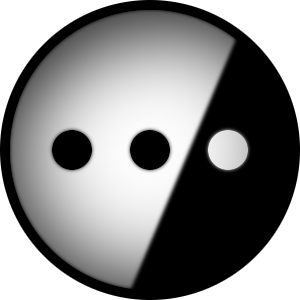There seems to be plenty of free space on the SSD but there are unmovable files. So I deleted pagefiles etc, which increased available shrink space from 34000ish MB to 79000ish MB before it somehow decreased back to 58459 MB. GParted Live on USB (with laptop safe boot option disabled) did not work, so I am wondering if there’s a way to locate and delete the unmovable $DATA file in question. Besides, can y’all recommend some decent software that address this issue please? Thanks in advance :D
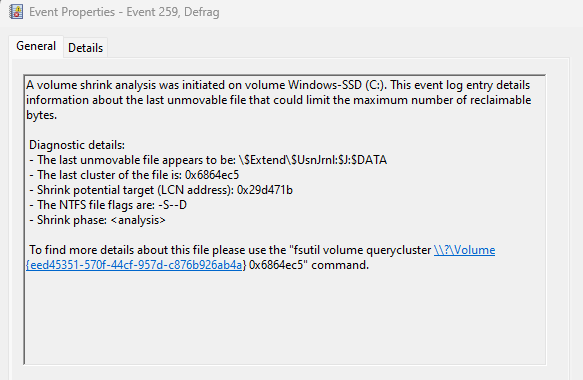
Try aomei partition manager. Solved all my partition related issues on windows
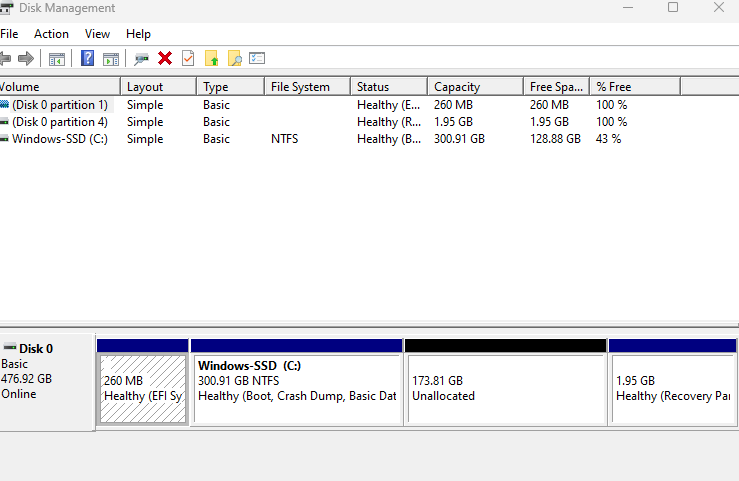
yup can confirm aomei partition assistant (free version) works smoothly on my machine
Thanks! I’ll give it a try
You should be able to remove that file (and recreate it later). More info here: https://superuser.com/questions/819901/dangers-of-deleting-c-extend-usnjrnljdata#819976
I’ve run into this before, it’s mainly that windows is bad at identifying “unmovable” files. Just delete it as described in that link, try the shrink again, and recreate after.
Usual caveats apply: no guarantees, make sure there’s backups or no critical info on the system, if this messes up your system it’s on you, etc.
Tysm! It works and rn i have 77.5 ish G free shrink space! I’ll try to see if $Mft::$DATA can be removed without messing up
That one can’t be removed but it looks like you can manually defragment specific files with the “contig” utility as described here: https://notes.ponderworthy.com/defragment-the-ntfs-mft-and-other-hidden-crucials-in-live-windows
Hopefully that will get you further!
 additional info
This is what happens when Gparted live USB is selected during boot, any fix pls
additional info
This is what happens when Gparted live USB is selected during boot, any fix plsYour BIOS just has some issues, that’s completely normal. Windows keeps this stuff silent, but Linux typically tells you
Sometimes partition-magic can get you more space, but you’re running a high risk of breaking things.
You’re also trying to shrink windows down to less than a 500gb partition and I wouldn’t recommend that.
Get a second 500gb ssd and boot your second os from there?
Meanwhile I’m keeping windows on a 40gb partition
Oh it’s doable, but shrinking down to that size and moving “unmovable boot blocks” is different, and 40g limits what you can do
40 GB is pretty rough and personally I’d say about 120 GB is the lowest if you want some wiggle room without needing to frequently tinker with finding free space. But 500 GB is way more than necessary at least for now.
Depends on what you use it for.
The second you install outlook, that’s probably 80gb of pst lol.
120 is good for a low usage machine
The second you install outlook
Well there’s the problem right there! :-D
Agreed 😝
GParted and most Linux distros wont touch a hibernated Windows NTFS disk. Unfortunately by default Windows saves its kernel in hibernation files on shutdown to shave a few seconds off boot, this anti-fearure is called Fast Startup/Boot. When Windows hibernates it make gparted and other partitioning tools default to read only mode when mounting NTFS partition.
I believe you can run
ntfsfix /dev/sda2(replacingsda2with the drive name, seefdisk -lfor names of drives) to resolve this from a terminal in gparted and other OSes.You can also try to disable Fast Startup.
For partitioning, EaseUS has a great partitioning tool (Windows only) that works well with Windows partitions, it fails with anything more advanced than Ext2.
Defragging is the fix for this, but that’s not available on SSDs.
You’d need a dedicated partition management program to work around this issue. There is one major caveat - this could negatively affect the life of the SSD due to something called write amplification.
Personally I would suggest using another disk if you have one available…