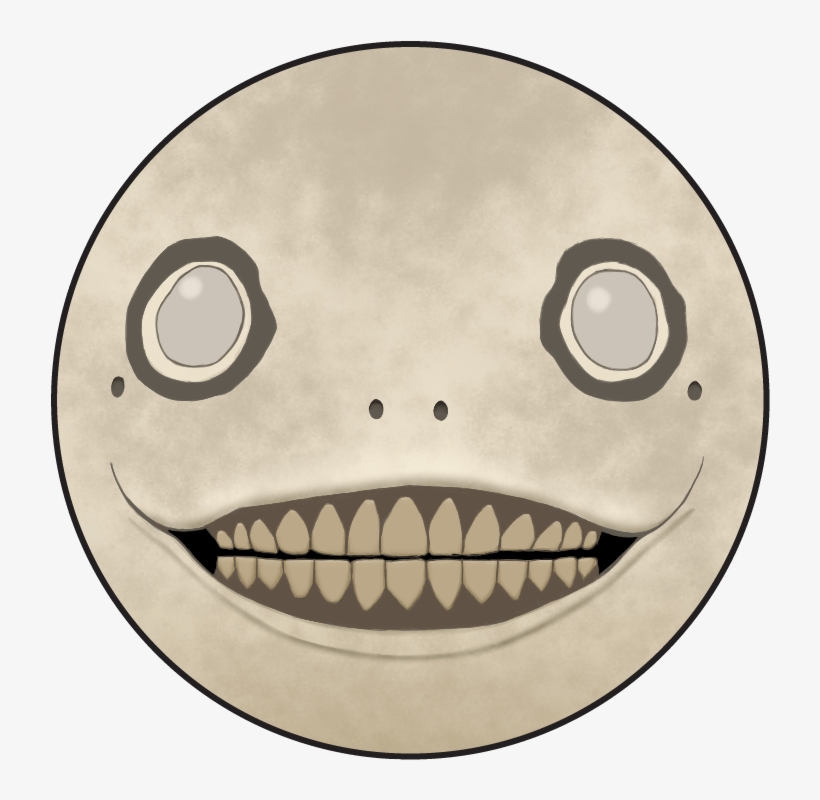sudo !!to rerun last command as sudo.historycan be paired with!5to run the fifth command listed in history.Fifth as in fifth most recent command or fifth oldest?
I believe it’s the fifth oldest - I think
!-5will get you the fifth impost recent, but I was shown that and haven’t put it into practice.The most common usecase I do is something like
history | grep dockerto find docker commands I’ve ran, then use!followed by the number associated with the command I want to run in history.
@papertowels@lemmy.one I’ve been working in the bash shell since 1993 and did not know
sudo !!was a thing. Good lord, I no longer have to press up, press crtl-left a bunch of times, then type sudo enter space anymore. And I can give it an easy-to-remember alias like ‘resu’ or ‘redo’! Ahahaha, this changes everything! Thank you!!We’re all learning tricks in this thread! Grateful for all y’all nerds.
Love these, I used a terminal select from history with fuzzy finding to do the !5 as
redo
cdthenlsthencdthenlsmaybe I’ll throw als -aI use -A instead, which doesn’t show “.” and “…”
Nah you gotta alias ls -a to la for more efficiency.
l
Don’t forget your
pwdthrown in to get back your bearings!Done be silly, that’s part of my prompt.
I really like that
cdcommand. :PYou’ll love
zoxidethen.deleted by creator
The command is ‘z’
deleted by creator
It’s in the official docs for zoxide, you are supposed to use the z alias, and many distros just set it up directly like that. I love doing
z notesfrom wherever I am.That doesn’t require a separate package, especially one which uses eval on every new shell. And isn’t messing with my distros or personal aliases (and doesn’t introduce cargo-packaging).
Simply adding one to two (you get the gist) directories and a keybind for
cd ..is more slick. There are cases where you might usepushd .but even then other tooling should already cover your needs.It’s also so easy that you can temporarly append to
$CDPATHfor a specific session. But again, then a second pane or pushd is already available.Now downvote me, lemmy.
You have to enable it in your shell config. For bash it’s
eval "$(zoxide init bash)"That will give you the
zcommand.https://github.com/ajeetdsouza/zoxide?tab=readme-ov-file#installation
On arch the command is just
zWhen you set it up you tell it which command you want. Default is “cdi” but I changed it to “cd” immediately.
Hm I wonder, is it really a command? I thought it is just a function of the shell to change the working directory.
A command is anything you execute in the shell.
cdis just a built-in command
tldrbecause I am too impatient to read through man pages or google the exact syntax for what I want to do.There are exactly three kinds of manpages:
- Way too detailed
- Not nearly detailed enough
- There is no manpage
I will take 1 any day over 2 or 3. Sometimes I even need 1, so I’m grateful for them.
But holy goddamn is it awful when I just want to use a command for aguably its most common use case and the flag or option for that is lost in a crowd of 30 other switches or buried under some modal subcommand.
grephelps if you already know the switch, which isn’t always.You could argue commands like this don’t have “arguably most common usecases”, so manpages should be completely neutral on singling out examples. But I think the existence of tl;dr is the counterargument.
Tangent complaint: I thought the Unix philosophy was “do one thing, and do it well”? Why then do so many of these shell commands have a billion options? Mostly /s but sometimes it’s flustering.
tldr is the first of 4 ways I rtfm. Then -h, man, and then the arch wiki
i never use man at all. It’s just too confusing.
I can appreciate that. Appologies if you know this already, but just don’t like them. Here are some tips.
It helps a lot to get title/subtitle/flag highlighting. By default man pages are hard to use simply because of how dense they are. It’s much easier to skim when you can separate the parts you are looking for up front from the text.
Don’t forget ‘/’, ‘n’, and ‘N’. First way to use man pages more effectively is to search them easily. And you can search via regex. Often I’m looking for more info on a particular flag. So I’ll press ‘/’ followed by ‘^ *-g’. For a g flag.
Take notes on the side. It saves you time later. Your future self will thank you. And you learn a lot by skimming them.
Man pages can be intimidating/confusing, but, imho, it’s worth training that skill. Even if you are slower up front, it’s totally worth it.
thanks for the advice. I knew about the search feature, but sometimes the stuff you need isn’t even on the page. I have no idea how to find what I need when it’s not in “man cmdname” how am I supposed to know that the feature i want has a dedicated page?
how could I find certain commands if i didn’t already know it was a shell builtin and not a command? It’s not like you get a manpage saying “this is not a command”. And even if i did have the idea to open the bash page, it’s still useless, because builtins are their own dedicated page. That sort of stuff. It rarely ever makes things easier for me.
edit, it is occasionally useful phen I have already found what I want on google and just want some more in depth details.
If something is a bash built-in run
help blahfor it’s “man page”But yeah, man pages tick me off. Wait until you learn that there are sometimes more than one per command. I have to Google which page is which because they’re all for specific things.
man foois the equivalent ofman 1 foo. What’s annoying is that the few times I’ve seen something referenced on another page the entry usually just says something like it’s on “the relevant man page” rather than just telling you exactly which.ok but that still entails trying random things until i find it. If I didn’t already know it was a builtin i wouldn’t know to search there. The bash thing was just an example. I have learned this stuff since i encountered the problem. This is just me recollecting my experience of trying to use man
Unfortunately, sometimes (often) there is no man page for what you are looking for. So if you get a page not found, that’s usually the case. You can usually find associated pages all the way at the bottom. That helps when what you are looking for isn’t a command, but a reference. I don’t remember exactly where it is, but man pages are stored in a directory. Probably /etc or /usr. You can always dump that list into fzf or use grep to search to see if there is a page for what you are looking for. It’s not a perfect system by any means, but it’s a good one to have in your toolbelt.
tldris great. Basically a crowd-sourced alternative tomanwith much more concise entries. Example:$ tldr dhcpcd DHCP client. More information: <https://roy.marples.name/projects/dhcpcd>. Release all address leases: sudo dhcpcd --release Request the DHCP server for new leases: sudo dhcpcd --rebindWell…slap my ass and call me Mary…
Thanks kind internet stranger!:O
Woah, that’s dope as heck. Thank you!
sudo udevadm monitor
Figuring out which usb device went on holiday.
Wow, super useful command. Starring this comment
I went a little overboard and wrote a one-liner to accurately answer this question
history|cut -d " " -f 5|sort|uniq -c|sort -nr|head -5Note:
historydisplays like this for me20622 2023-02-18 16:41:23 lsI don’t know if that’s because I setHISTTIMEFORMAT='%F %T 'in .bashrc, or if it’s like that for everyone. If it’s different for you change-f 5to target the command. Use-f 5-7to include flags and arguments.My top 5 (since last install)
2002 ls 1296 cd 455 hx 427 g 316 findgis an alias for gitui. When I include flags and arguments most of the top commands are aliases, often shortcuts to a project directory.Not to ramble, but after doing this I figured I should alias the longest, most-used commands (even aliasing
lstolcould have saved 2002 keystrokes :P) So I wrote another one-liner to check for available single characters to alias with:for c in a b c d e f g h i j k l m n o p q r s t u v w x y z; do [[ ! $(command -v $c) ]] && echo $c; doneIn .bash_aliases I’ve added
alias b='hx ${HOME}/.bash_aliases'to quickly edit aliases andalias r='source ${HOME}/.bashrc'to reload them.Helix?
Yup! Migrated from VSCodium; wanted to learn a modal editor but didn’t have the time or confidence to configure vim or neovim. It’s been my go-to editor for 2+ years now.
I’ve been using vi (just the basics) for ~4 years, I don’t think I could be arsed to pick up the keybindings the other way around lol. I’ve heard very good things about Helix, of course
As another longtime Vi user - I had a hell of a time & wound up switching back lol
I think for a lot of folks Helix would be intuitive. Vi has her hooks in me, though.
Holy shit, you’re a madman
history -ideleted by creator
Sudo !!
It reruns the last command as sudo.
Pretty useful since I’m always forgetting.
Most commands soon followed by sudo !!
control+R
in bash, it lets you quickly search for previously executed commands.
its very useful and makes things much quicker, i recommend you give it a try.
I use this constantly
clearbecause apparently I am too scatterbrained to comprehend more than one full page of text in the terminalI like using CRTL+L to clear. It’s nice because you can have a command typed out and still be able to press CTRL+L to clear the screen and keep the command typed out.
I almost never use clear because i’m afraid if i will need the text later.(just like infinity tab number on firefox)
<enter> * 20
Oh god I also do this… See the comment below, I ran
history|cut -d " " -f 5|sort|uniq -c|sort -nr|lesson my personal laptop, my third most commonly used command (behindlsandcd) is just typing in nothing…
Use script instead, you can even have it in your .*shrc to run automatically whenever a shell is invoked (make sure to add a check that the shell wasn’t invoked by script, so you don’t inadvertently forkbomb yourself)
Alternatively, just use Terminator as yout terminal emulator and enable the logger anytime you need it to record the shell session.
Also, use bookmarks. That’s what they’re there for. 100 tabs is a great way to clutter your brain, but terrible for productivity. If you forget about it after bookmarking, it wasn’t important to begin with.
100 tabs is in mobile. I don’t even scroll back to clutter my brain but its there. Tabs are history for me… So I use firefox focus and if there is anything important, i open with firefox.
What script are you reffering to? To log all output? I don’t wanna store that but need an assurance that its there till i close terminal window lol
Sorry I didn’t make it clear that it was a command before
Since nobody has said yet, I use screen pretty heavily. Want to run a long running task, starting it from your phone? Run screen to create a detachable session then the long running command. You can then safely close out of your terminal or detach with ctrl a, d and continue in your terminal doing something else. screen -r to get back to it.
I recently switched to tmux and boy, it’s way better. I basically use only tmux now anymore. Creating panes to have two processes in one glance, multiple windows, awesome. Plus all the benefits of screen.
Try zellij. Not as popular as tmux, but very intuitive to use.
Maybe someone reading wants to now about
prefix+s. This doubles your excitement.
In a similar vein,
nohuplets you send tasks to the background and seems to be everywhere.You can’t mention
nohupwithout at least mentioningkill -9orpkillto slay the monster you created you madmanSometimes I’ll just reboot the entire damn machine just to be safe ;)
shutdown -r now
Eyyy, don’t hate, this is how I start all my work programs. That command is really nice and creates all work programs as children of a single terminal session for easy closing later.
No hate! Just need to make sure people know so they don’t create a bazillion threads without realizing it, or how to stop them effectively
Also, screen can connect to an UART device or serial or anything that offers up a TTY
I Always forget to run screen first, so I just rely heavily on dtach
Simply change your terminal command to execute the terminal multiplexer of your choice.
man terminal_of_choice, look for (start) command.No thanks, I’m good
How does screen / tmux work when detached from a session, how does it keep the session alive (both when running locally, and while ssh:ing to a server)? Is there a daemon involved?
You can find out by running screen and executing pstree, that way you can see how the screen process is run.
pushd and popd to change directory and go back when done there.
Even better when
cdautomatically invokespushd.cd -undoes the last cd. Not quite push/popd but still useful. Pro tip, works also: git checkout -Hell yeah. Every one of these threads makes me more inclined to read man pages
You should. These are the actually sources to learn.
what’s your alias?
Not a specific command, but I learned recently you can just dump any executable script into ~/bin and run it from the terminal.
I suffer greatly from analysis paralysis, I have a very hard time making decisions especially if there’s many options. So I wrote a script that reads a text file full of tasks and just picks one. It took me like ten minutes to write and now I spend far more time doing stuff instead of doing nothing and feeling badly that I can’t decide what to do.
This is because
$HOME/binis in your$PATHenvironment variable. You can add more paths that you’d like to execute scripts from, like a personal git repo that contains your scripts.I think the standard is ~/.local/bin, for the people that like standards.
or add it to path
After using too much WINE, I type
pwd,whoamiAs primarily a Windows admin (Yes, we exist on Lemmy ;) ) here are few I use often.
Enter-PSSesionGet-ADUser(also group and computer)CLS(aka the superiorclear)ii .(short forInvoke-Item .which runs the selected object using the default method. For paths (like.) the default is explorer, soii .opens the current directory using explorer.)ft(short forFormat-Tableformats piped input as a table.)fl(short forformat-like. Used likeftbut for lists.)Where-ObjectSelect-Object

Fucking hell Lol 😂
There are dozens of us.
Also, I’ll add:
- Get-Help
- Get-Command
- Get-Member